
 Execute Evaluation
Execute Evaluation
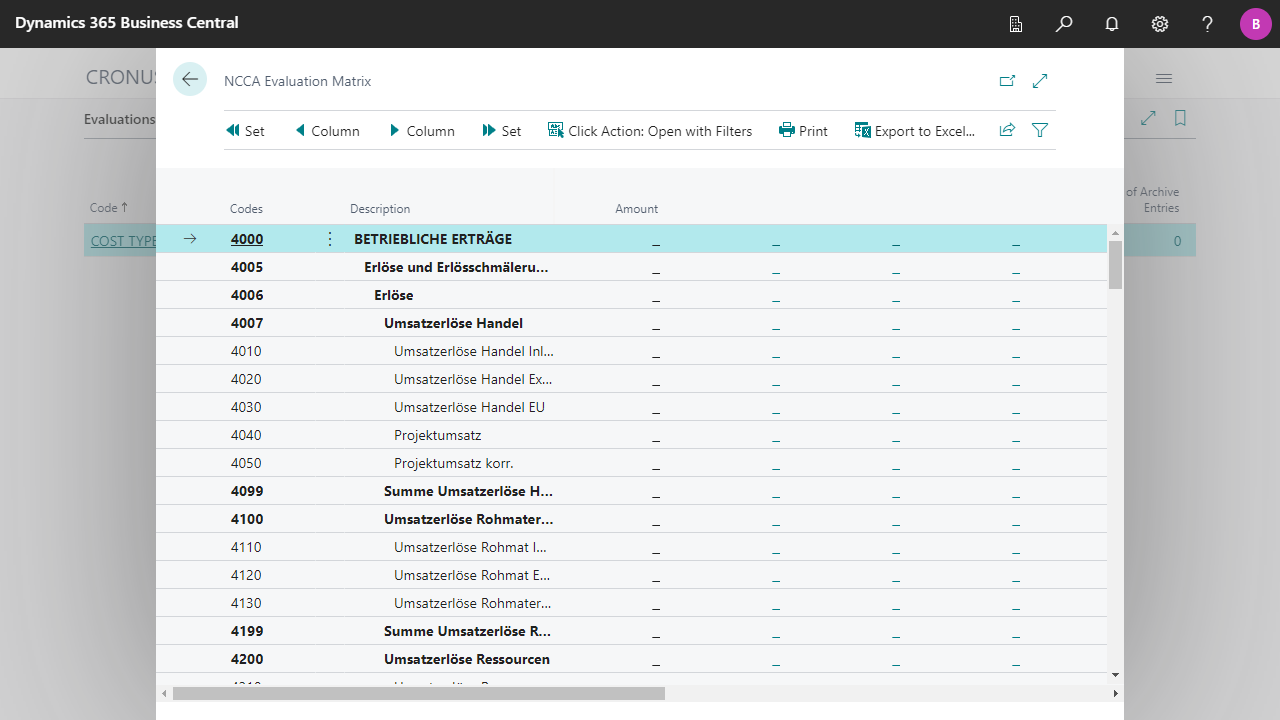
| Codes | Specifies the Codes for the line. The Show Line Codes field of the evaluation determines whether and if so, which codes are displayed here. |
| Description | Specifies the description for the line. |
| Filter | Specifies the filters for the line. |
| Column 1 to Column 12 | Displays the column value for the line cost dimension value. Click on the field to perform the currently specified Click Action. |

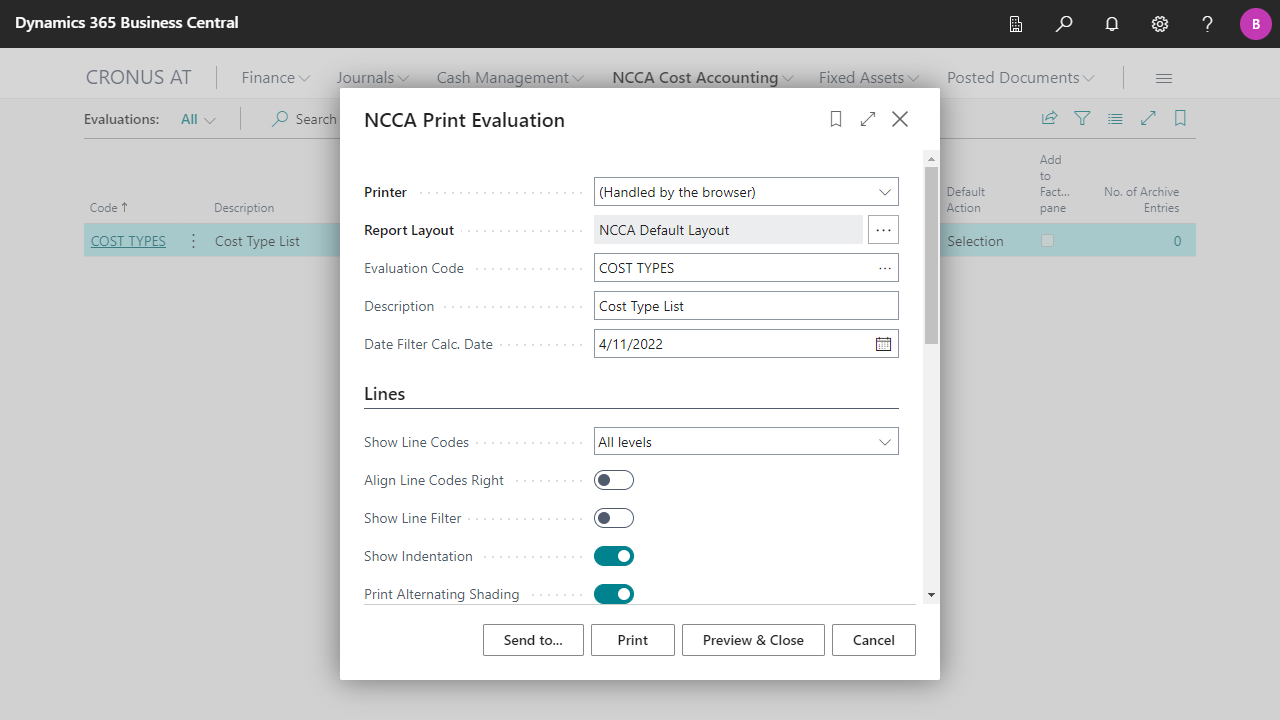
| Evaluation Code | Specifies which evaluation should be printed. |
| Description | Specifies a description for the report. |
| Date Filter Calc. Date | Specifies the date for calculating the IDs (placeholders) of the date filters. For more information, see Evaluations, Edit Evaluations, Date Filter IDs. |
| Show Line Codes | Specifies whether the codes of all levels (loops), the codes of the lowest level (loop) or no codes should be displayed in the evaluation. |
| Align Line Codes Right | Specifies whether the codes should be right aligned on the print-out. |
| Show Line Filter | Specifies whether the filters of the lines should be displayed in the evaluation. |
| Show Indentation | Specifies whether the indentation of the lines should be displayed in the evaluation. |
| Print Alternating Shading | Specifies if you want every second row to be shaded. |
| Column View by | Specifies by which period values should be displayed in the evaluation when the Date View is activated. |
| Column Header | Specifies whether the codes, the text (or the Period for Date View), or both should be displayed in the column header of the evaluation. |
| Show Column Filter | Specifies whether the filters of the columns should be added to the column header of the evaluation. |
| Show Errors | Specifies whether error information (e.g. Division by Zero) should be displayed. |
| Date Filter | Specifies a filter that will be used to filter the values. It is possible to specify parameters in date filters, which will be converted when the evaluation is executed based on a calculation date. The calculation date is suggested based on the Work Date and the Date Filter Calc. Date Formula. |
| Cost Type Filter | Specifies a filter that will be used to filter or calculate the values. The caption of the field depends on how the cost type is set up in the Cost Dimension Setup. |
| Cost Dimension Filters | Specifies filters that will be used to filter or calculate the values. The caption and number of fields displayed depend on how the cost dimensions are set up in the Cost Dimension Setup. |
| Work Type Filter | Specifies a filter that will be used to filter or calculate the values. |
| Budget Filter | Specifies a filter that will be used to filter or calculate the values. |

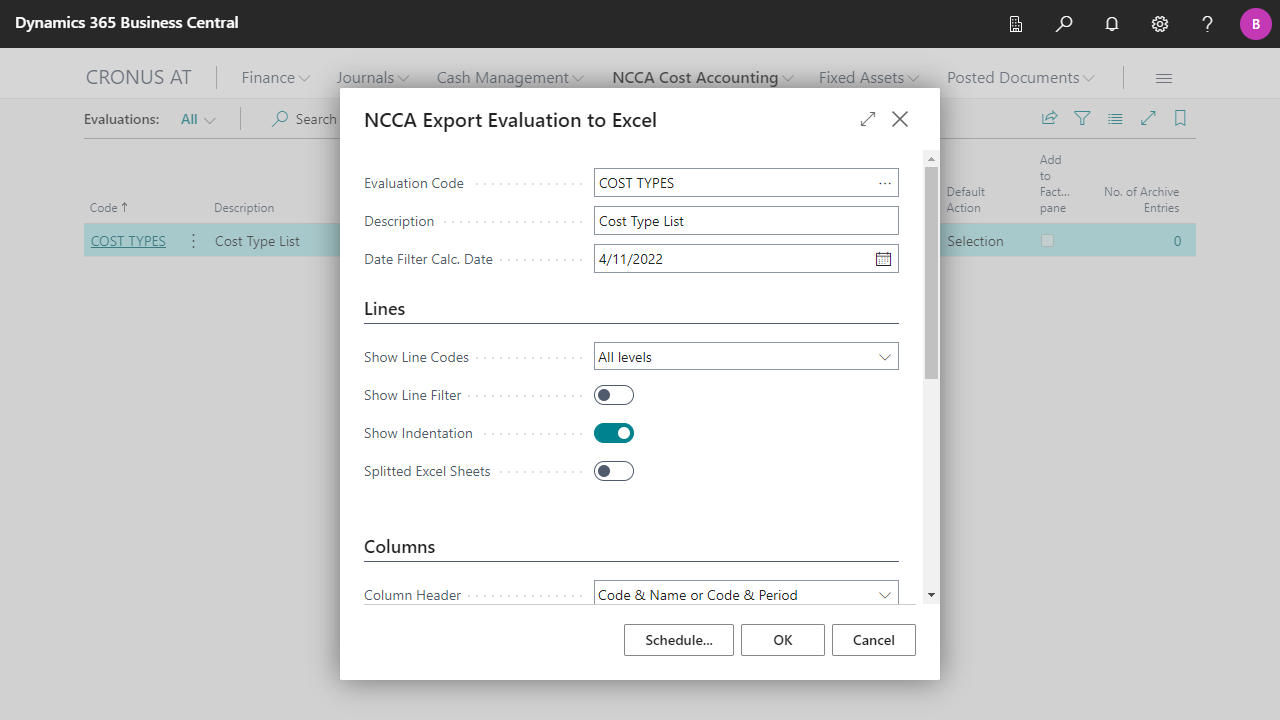
| Evaluation Code | Specifies which evaluation should be exported. |
| Description | Specifies a description for the report. |
| Date Filter Calc. Date | Specifies the date for calculating the IDs (placeholders) of the date filters. For more information, see Evaluations, Edit Evaluations, Date Filter IDs. |
| Show Line Codes | Specifies whether the codes of all levels (loops), the codes of the lowest level (loop) or no codes should be displayed in the evaluation. |
| Show Line Filter | Specifies whether the filters of the lines should be displayed in the evaluation. |
| Show Indentation | Specifies whether the indentation of the lines should be displayed in the evaluation. |
| Splitted Excel Sheets | Specifies whether a new Excel Sheet should be inserted for each record in the parent main loop of the lines. The setting is ignored if there is no clear unique parent main loop. |
| Column View by | Specifies by which period values should be displayed in the evaluation when the Date View is activated. |
| Column Header | Specifies whether the codes, the text (or the Period for Date View), or both should be displayed in the column header of the evaluation. |
| Show Column Filter | Specifies whether the filters of the columns should be added to the column header of the evaluation. |
| Show Errors | Specifies whether error information (e.g. Division by Zero) should be displayed. |
| Date Filter | Specifies a filter that will be used to filter the values. It is possible to specify parameters in date filters, which will be converted when the evaluation is executed based on a calculation date. The calculation date is suggested based on the Work Date and the Date Filter Calc. Date Formula. |
| Cost Type Filter | Specifies a filter that will be used to filter or calculate the values. The caption of the field depends on how the cost type is set up in the Cost Dimension Setup. |
| Cost Dimension Filters | Specifies filters that will be used to filter or calculate the values. The caption and number of fields displayed depend on how the cost dimensions are set up in the Cost Dimension Setup. |
| Work Type Filter | Specifies a filter that will be used to filter or calculate the values. |
| Budget Filter | Specifies a filter that will be used to filter or calculate the values. |

 | FinanzOnline VAT Reg. No. Validation VAT Reg. No. validation via the Austrian FinanzOnline (FON) service. More information  |