
 Reports
Reports
| Report ID | Report Name |
|---|---|
| 1306 | Sales - Invoice |
| 1307 | Sales - Credit Memo |
| 5911 | Service - Invoice |
| 5912 | Service - Credit Memo |

reportextension 70167825 "NCCR Standard Sales - Invoice" extends "Standard Sales - Invoice"
{
dataset
{
add(Header)
{
column(NCCRDataExists; NCCRReportDataMgt.GetSalesInvoiceNCCRData(Header))
{
}
column(NCCRPosting; Header."NCCR Posting")
{
}
column(NCCRHeader; NCCRReportDataMgt.GetTempNCCRHeader())
{
}
column(NCCRFooter; NCCRReportDataMgt.GetTempNCCRFooter())
{
}
column(NCCRPaymentAmount; NCCRReportDataMgt.GetNCCRPaymentAmount())
{
AutoFormatExpression = Header."Currency Code";
}
column(NCCRPaymentAmountText; NCCRReportDataMgt.GetNCCRPaymentAmountText())
{
}
column(NCCRPaymentDiscountAmount; NCCRReportDataMgt.GetNCCRPaymentDiscountAmount())
{
AutoFormatExpression = Header."Currency Code";
}
column(NCCRPaymentDiscountAmountText; NCCRReportDataMgt.GetNCCRPaymentDiscountAmountText())
{
}
}
addafter(Line)
{
dataitem(NCCRQRCode; Integer)
{
DataItemTableView = sorting(Number);
column(NCCRQRNumber; Number)
{
}
column(NCCRQRText; TempSignatureNCCREntryDocumentData.GetData())
{
}
column(NCCRQRImage; TempSignatureNCCREntryDocumentData."QR Code")
{
}
column(NCCRQRImageHasValue; TempSignatureNCCREntryDocumentData."QR Code".HasValue())
{
}
column(NCCRQRSize; Format(TempSignatureNCCREntryDocumentData."QR Code Size", 0, 2))
{
}
trigger OnPreDataItem()
begin
NCCRReportDataMgt.GetTempSignatureNCCREntryDocumentData(TempSignatureNCCREntryDocumentData);
SetRange(Number, 1, TempSignatureNCCREntryDocumentData.Count());
end;
trigger OnAfterGetRecord()
begin
if (Number = 1) then
TempSignatureNCCREntryDocumentData.Find('-')
else
TempSignatureNCCREntryDocumentData.Next();
TempSignatureNCCREntryDocumentData.CalcFields("QR Code");
end;
}
}
}
rendering
{
layout("NCCR Default Layout")
{
Type = RDLC;
LayoutFile = './src/reportext/NCCRStandardSalesInvoice.rdlc';
Caption = 'Cash Register Default Layout', Comment = 'DEU="Registrierkasse Standardlayout"';
Summary = 'The default layout of the Cash Register resp. the fiskaltrust POS Interface.', Comment = 'DEU="Das Standardlayout der Registrierkasse bzw. vom fiskaltrust POS Interface."';
}
}
var
TempSignatureNCCREntryDocumentData: Record "NCCR Entry Document Data" temporary;
NCCRReportDataMgt: Codeunit "NCCR Report Data Mgt.";
}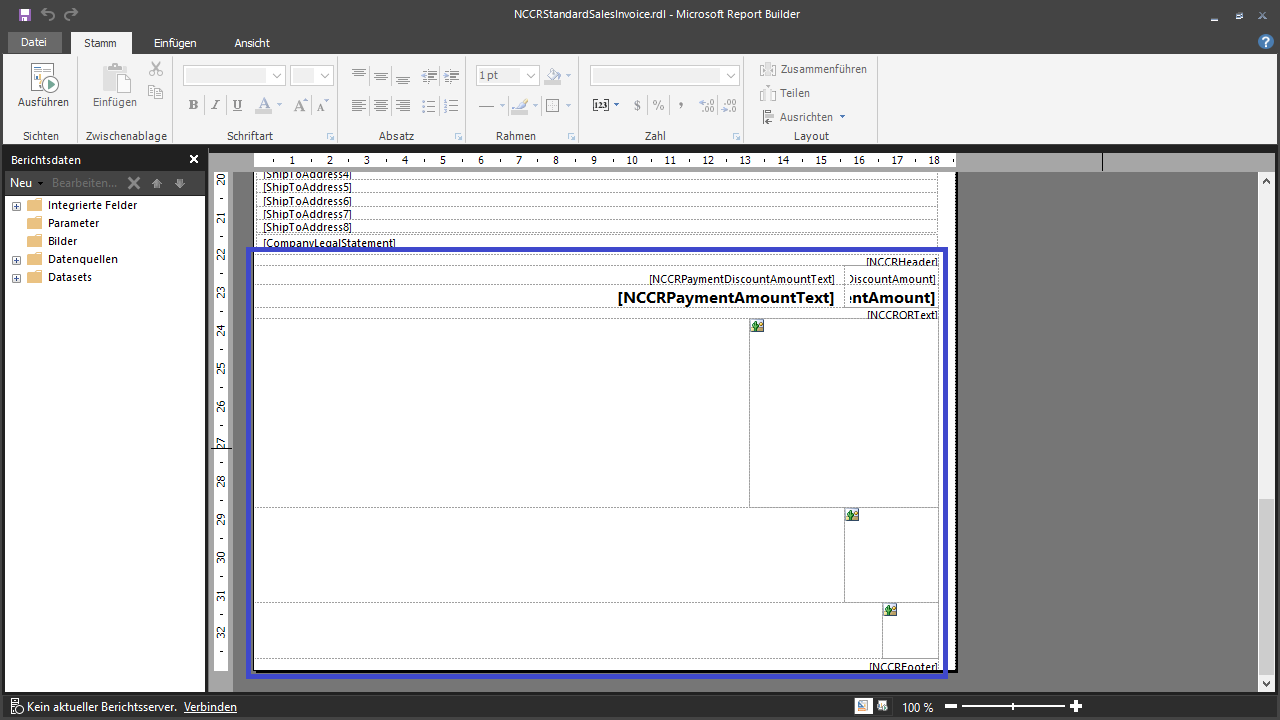 To integrate the cash register data or these layout changes into another report, proceed as follows:
To integrate the cash register data or these layout changes into another report, proceed as follows:

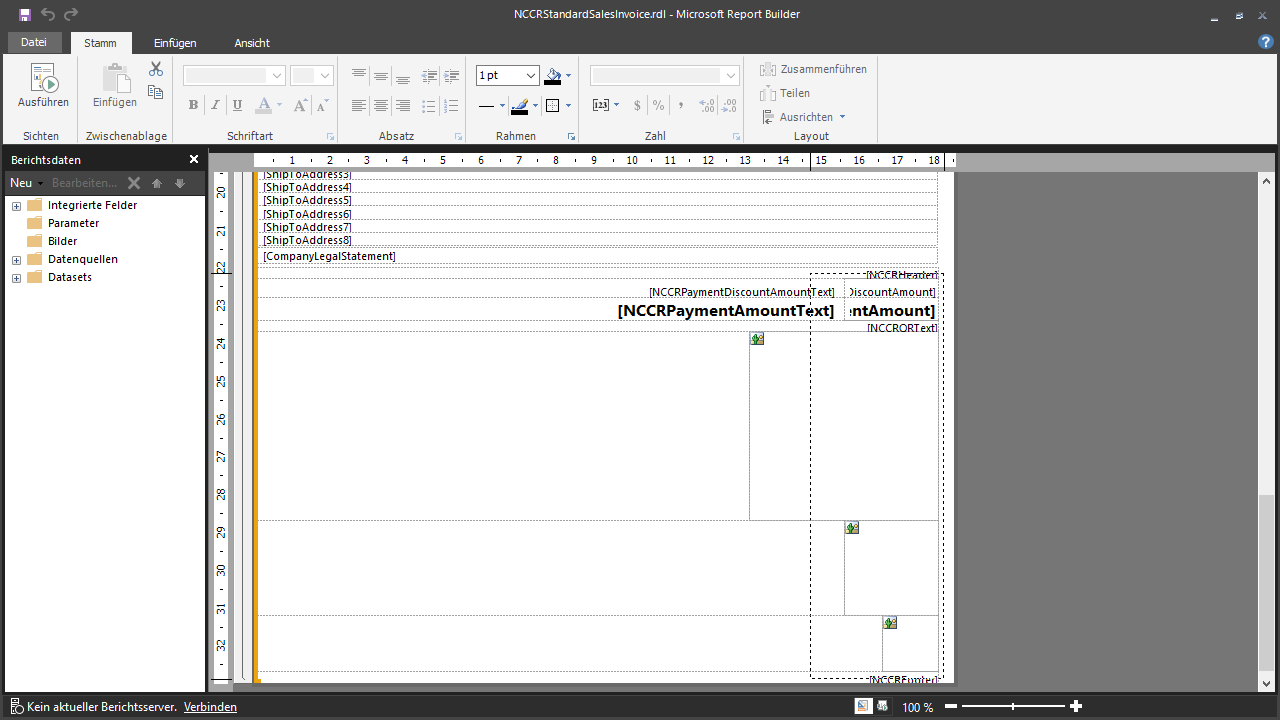 When all 4 areas are selected, 4 move icons should be displayed:
When all 4 areas are selected, 4 move icons should be displayed:
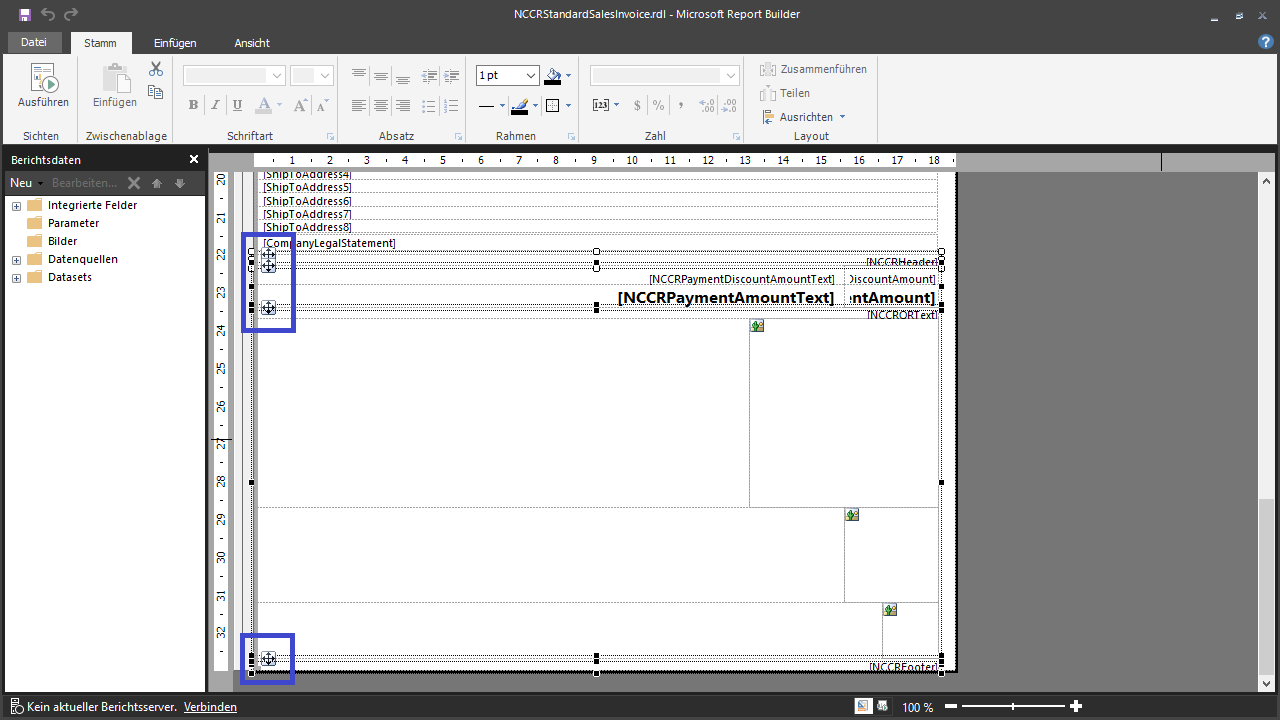
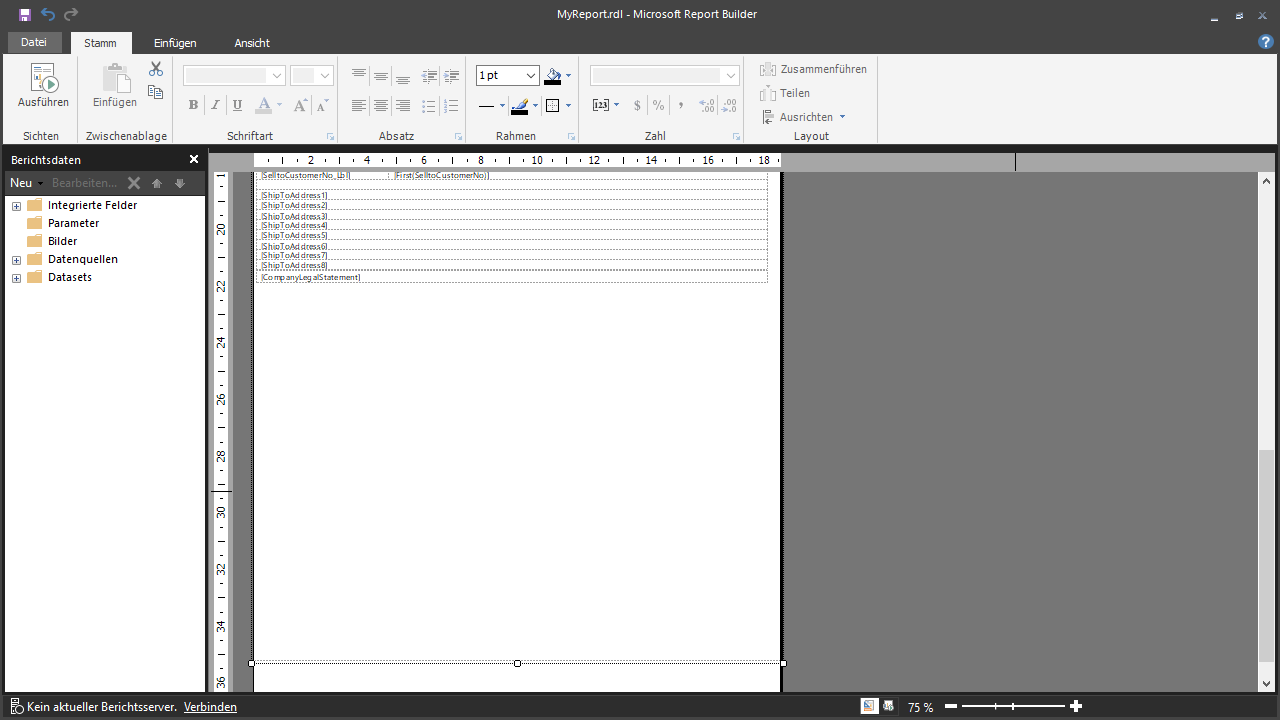

 | FinanzOnline VAT Reg. No. Validation VAT Reg. No. validation via the Austrian FinanzOnline (FON) service. More information  |