
 Field Settings
Field Settings
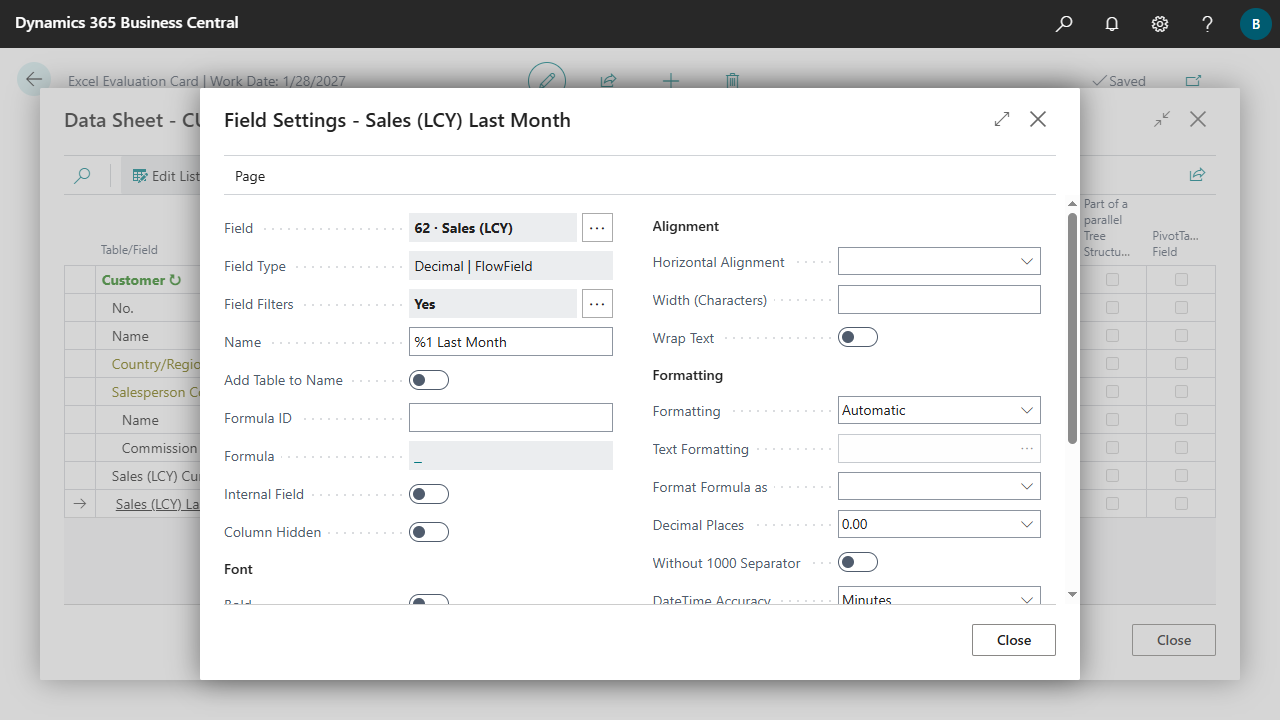
| Field | Specifies for which field the settings are specified. Click on the field to change or remove the field no. If the field no. is removed, the field becomes a formula field without a direct field reference. |
| Field Type | Displays information about the field. |
| Field Filters | Specifies whether FlowFilters that are valid only for the field are set for the field.
Field Filters can only be set for FlowFields. Click on the field to set up the filters.
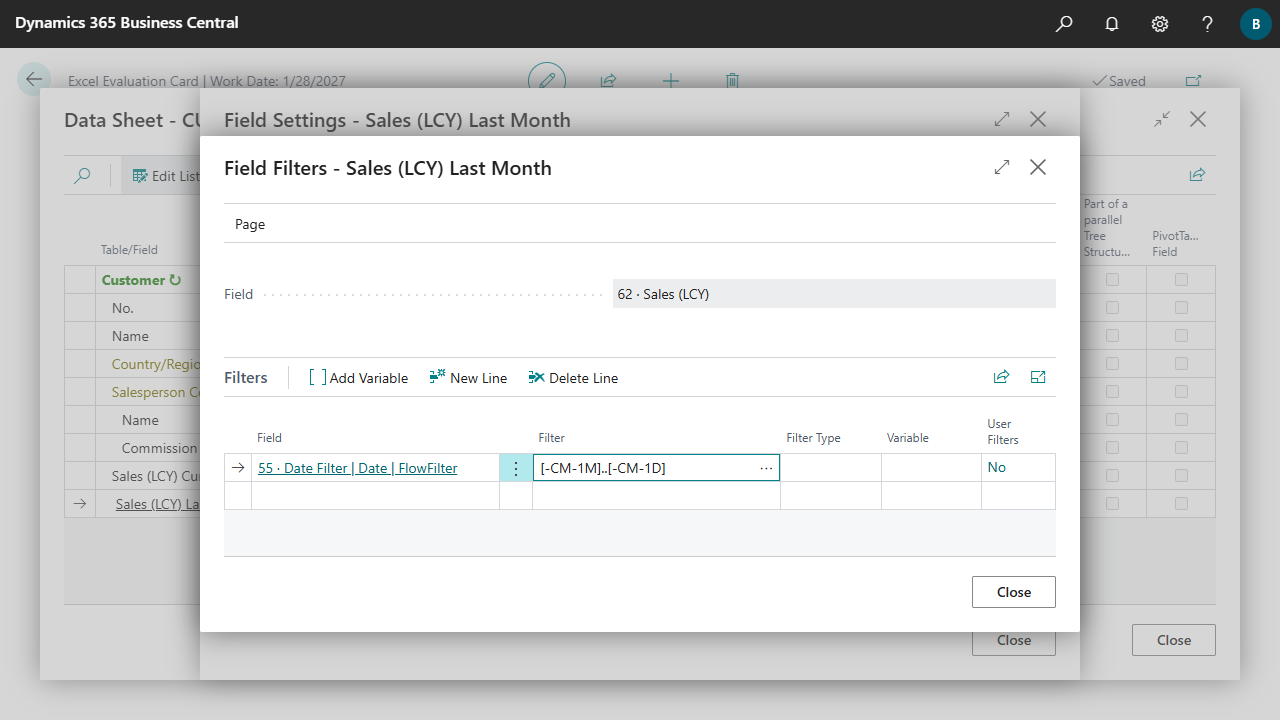 To set up the evaluation:
To set up the evaluation:
|
| Name | Specifies a name for the field. If no name is specified, the default caption of the field is used.
|
| Add Table to Name | Specifies whether the name of the table should be added to the name of the field. |
| Formula ID | Specifies an ID that can be used to reference or access the field value in formulas. A Formula ID must begin with [ followed by a unique ID and end with ]. The brackets are added automatically when the ID is entered. |
| Formula | Formulas can be composed of Excel Functions, fixed and dynamic references (Formula IDs), constants and operators. However, it is also possible to simply specify a text, which is then written to the Excel cells when the evaluation is executed. If a calculation is to be performed in a formula, it begins with an equal sign. Click on the field to set up the formula. For more information, see Edit Evaluations, Data Sheets, Formulas. |
| Internal Field | Specifies whether the field is used internally and should not be transferred to Excel. If a Formula ID is assigned to the internal field, the value of the internal field can be accessed in subsequent fields via a formula. To contain a value, internal fields must be specified before the formulas in which they are used. For more information, see Edit Evaluations, Data Sheets, Formulas. |
| Column Hidden | Specifies whether the column should be hidden. Regardless of whether there are parallel tree structures and thus several specifications for a column in the sheet, a column is hidden if any of these columns is defined as hidden. |
| Bold | Specifies whether the column should be bold. |
| Italic | Specifies whether the column should be italicized. |
| Fill Color | Specifies whether the background of the column should be colored and if so, with which color. If white (RGB 255,255,255 or HEX #FFFFFF) is selected, the background of the column will not be colored. The selection can be canceled via the escape key. |
| Font Color | Specifies whether the text of the column should be colored and if so, with which color. If black (RGB 0,0,0 or HEX #000000) is selected, the text of the column will not be colored. The selection can be canceled via the escape key. |
| Horizontal Alignment | Specifies the horizontal alignment for the column. |
| Width (Characters) | Specifies the column width in Number of characters, based on the Calibri font in size 11. If there are several parallel tree structures and thus several specifications for a column in the sheet, the largest value is used. |
| Wrap Text | Specifies whether extra-long text should be wrapped into multiple lines. |
| Formatting | Specifies how the column should be formatted in Excel.
|
| Text Formatting | Specifies whether a specific format should be used when formatting as text is selected.
Depending on the type of field, different formatting options are available. A lookup can be used to select from all the options that Business Central provides for the field. The formatting parameters can still be changed manually afterwards.
|
| Format Formula as | Specifies whether the formula or the result of the formula should be formatted in Excel as a number or as a date. |
| Decimal Places | Specifies the number of decimal places to display in Excel when automatic formatting is selected and the field is a decimal field, or when the formula is formatted as a number. |
| Without 1000 Separator | Specifies whether a thousands separator should be used or not. |
| DateTime Accuracy | Specifies whether only the minutes or also the seconds should be transferred to Excel if automatic formatting is selected and the field is a DateTime field. |
| Opposite Sign | Specifies whether the sign of the field value should be reversed. |
| No Column Inheritance | Specifies whether the column should be empty after a new row starts (e.g. for child tables). For more information, see Edit Evaluations, Data Sheets, Table Settings. |
| Data Bar | Specifies whether a colored data bar should be added to the column to represent the value in a cell. The higher the value, the longer the bar. Regardless of whether there are parallel tree structures and thus several specifications for a column in the sheet, a data bar is added if any of these columns is defined as a data bar. |
| Excel Table Total Row Type | Specifies what should be calculated for the field in the total row of an Excel Table if Excel Table is activated in the Sheet Settings of the Data Sheet. If there are several parallel tree structures and thus several specifications for a column in the sheet, the first tree structure or the first occurrence determines the calculation. |

 | FinanzOnline VAT Reg. No. Validation VAT Reg. No. validation via the Austrian FinanzOnline (FON) service. More information  |