
 Table Settings
Table Settings
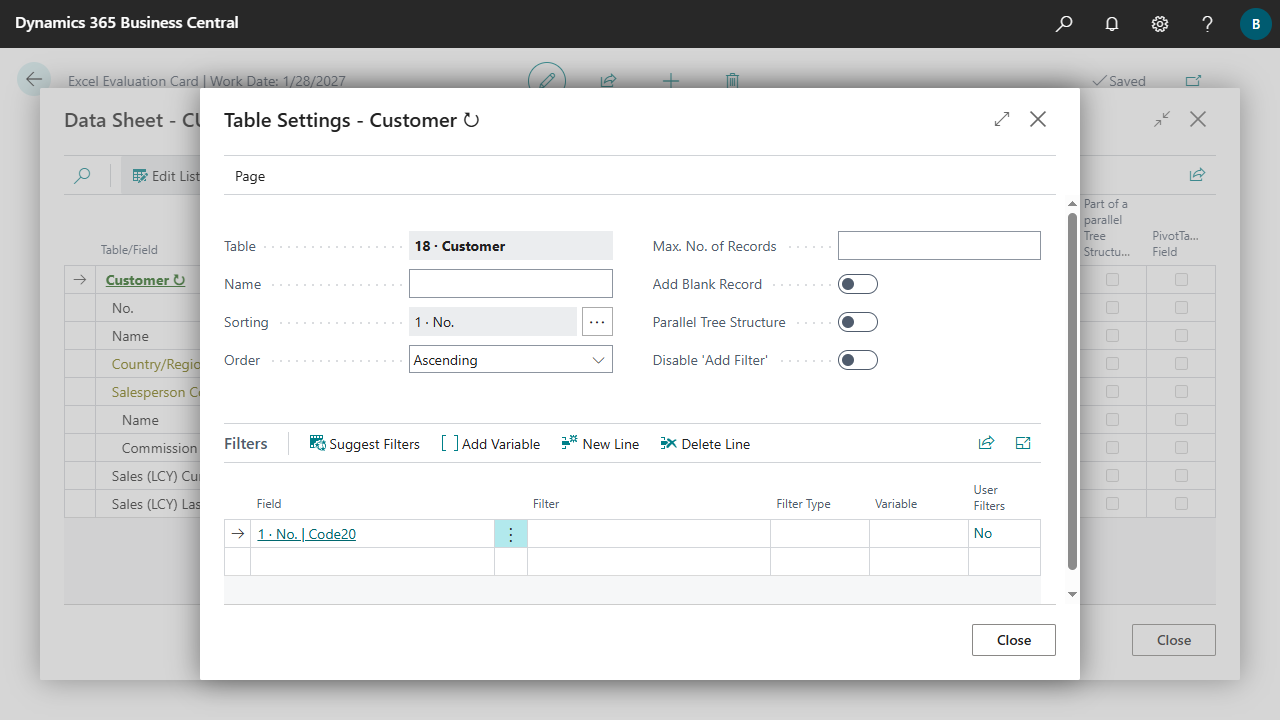
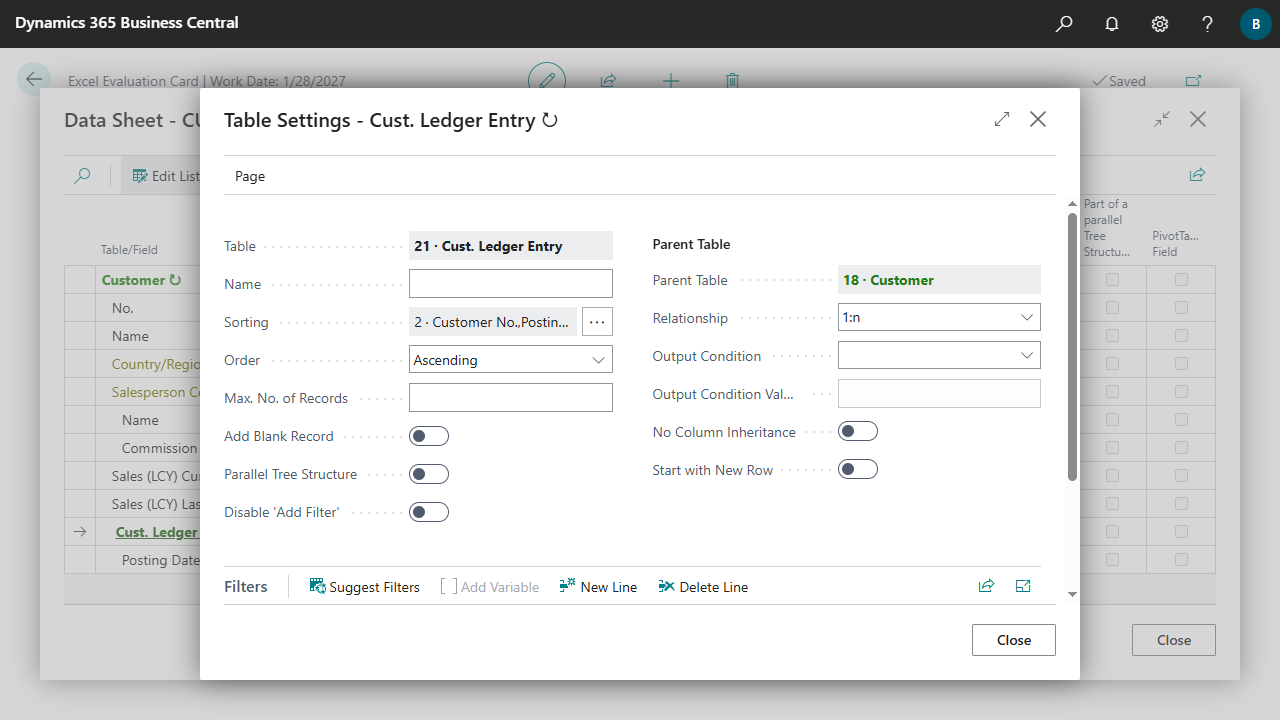
| Parent Table | Displays the parent table of the table. |
| Relationship | Specifies the relationship between the parent table and the table.
|
| Output Condition | Specifies whether records in the parent table should only be output if records in the child table exist or do not exist.

|
| Output Condition Value (n) | Specifies the parameter for the output condition. |
| No Column Inheritance | Specifies whether the first record of the child table should also start with a new row.
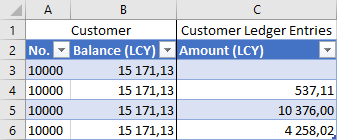 Example Customer 1:n Customer Ledger Entries without Column Inheritance
Example Customer 1:n Customer Ledger Entries without Column Inheritance
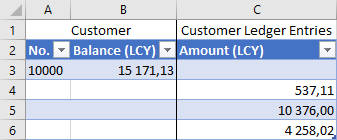
|
| Start with New Row | Specifies whether the columns of the parent table should be empty after the child table starts a new row.
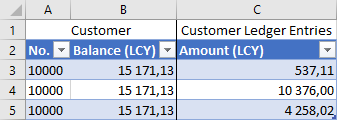 Example Customer 1:n Customer Ledger Entries with new row
Example Customer 1:n Customer Ledger Entries with new row
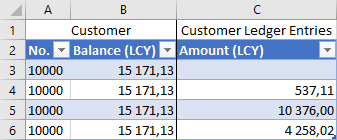
|
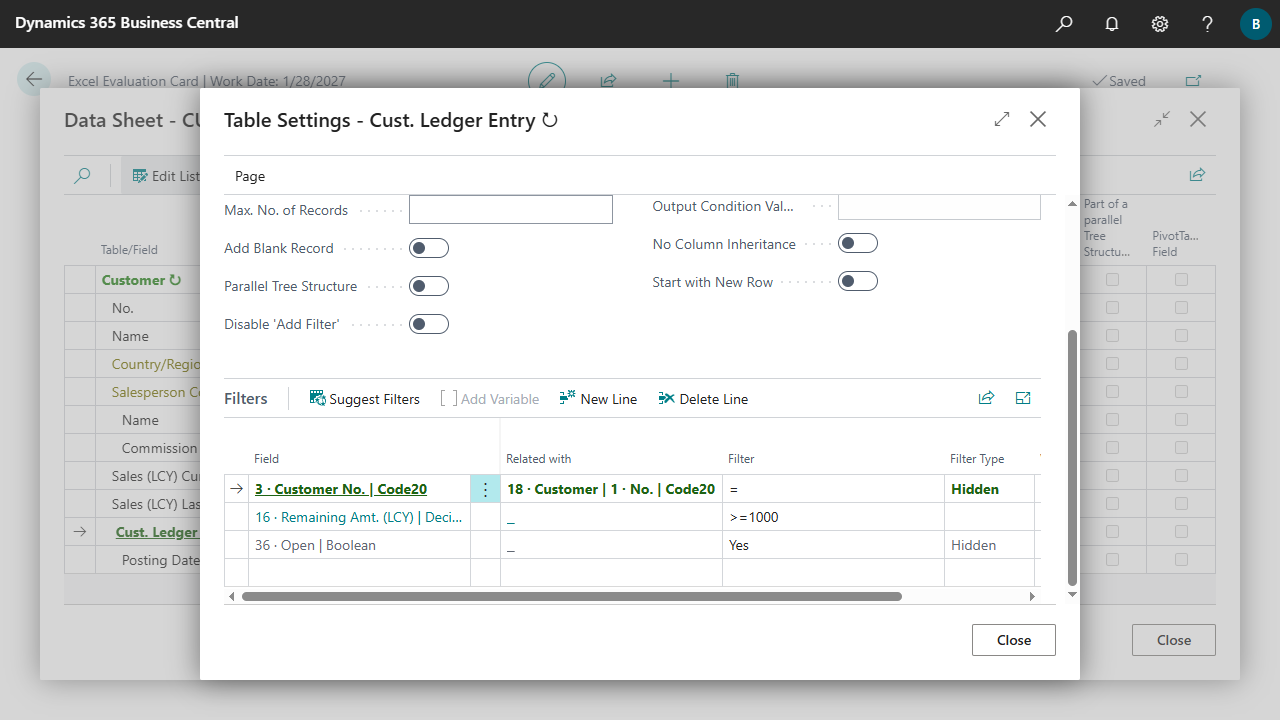 In case of a Relation the field value of the parent record is used as filter criterion. A operator in the filter determines how the filter should be set.
The Suggest Filters action can be used to suggest fields of the table and related fields between the table and the parent table. Existing filters will not be overwritten or changed.
In case of a Relation the field value of the parent record is used as filter criterion. A operator in the filter determines how the filter should be set.
The Suggest Filters action can be used to suggest fields of the table and related fields between the table and the parent table. Existing filters will not be overwritten or changed.
| Field | Specifies which field should be filtered. If a field is specified here that is not hidden (Filter Type), a filter page is displayed later when the evaluation is executed. You can also simply specify a field without a filter so that additional filters can be added to the table via the filter page when the evaluation is executed. For more information, see Execute Evaluations, Evaluation Filters. |
| Related with | Specifies whether, and if so, to which field of a parent table the field of the table should be linked.
In the case of a relation, the value of the field of the parent record is used as the filter and a operator for the relation (Equal, Less, Greater, etc.) must be specified in the Filter field.
Click on the field to change or remove the relation.
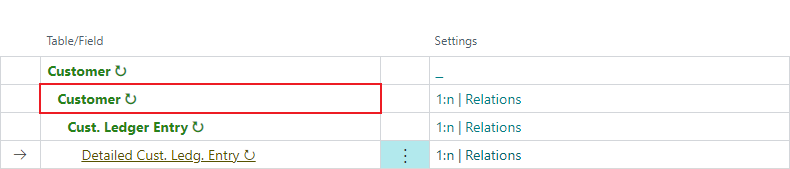
|
| Filter | Specifies the filter for the field.
The possible or allowed values for the filter depend on the field:
 |
| Filter Type | Specifies whether and how the filter can be changed when executing the evaluation.
|
| Variable | Specifies a variable in which the specified filter is temporarily stored. The variable can then be specified in the filter of other lines to automatically set the same filter there.
A variable must begin with [ followed by a unique ID and end with ]. The brackets are added automatically when the variable is entered.
|
| User Filters | Specifies whether different filters for certain users are set for the field. Click on the field to set up the filters. |


 | E-Document - ebInterface Create and send e-invoices in accordance with the Austrian standard. More information  |