

 Dropzone Setup
Dropzone Setup
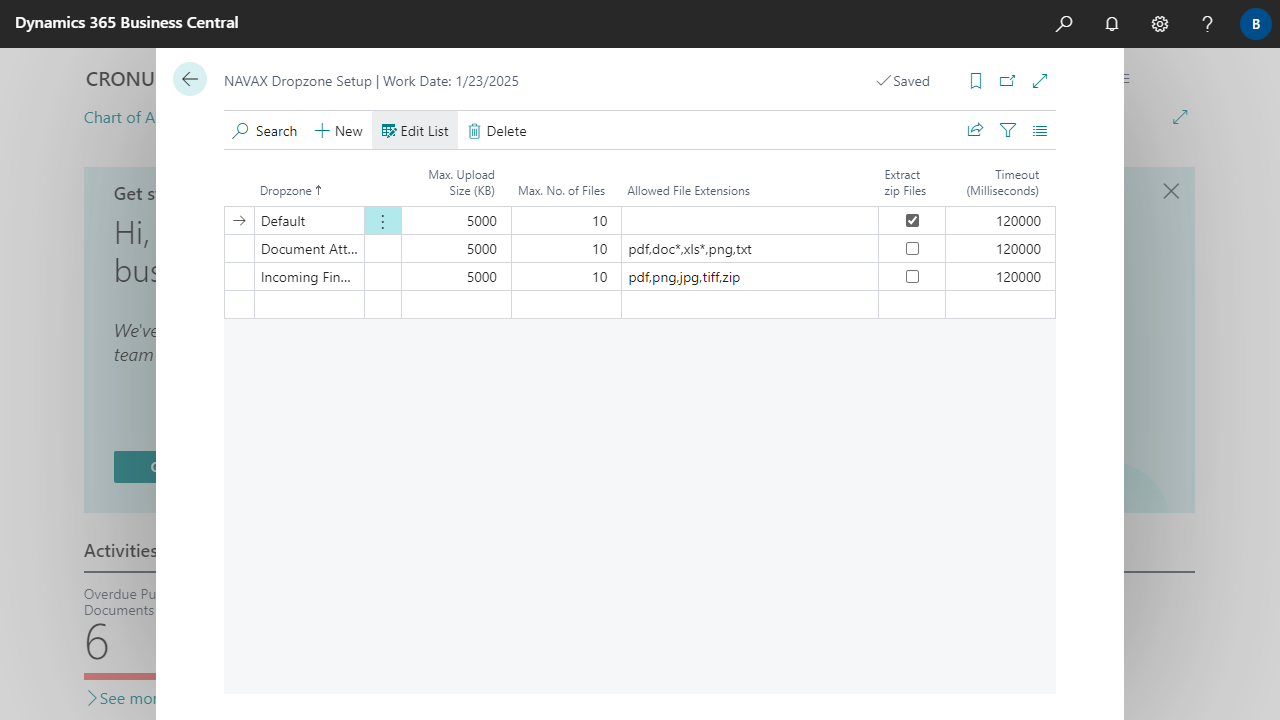

| Dropzone | Specifies for which Dropzone the settings apply. The settings of the Default dropzone apply to all dropzones that do not have their own settings. |
| Max. Upload Size (KB) | Specifies the maximum total size of all files in KB that may be uploaded at the same time. The default value that is suggested is 5000 KB (5 MB). The maximum value that can be entered is 15000 KB (15 MB). |
| Max. No. of Files | Specifies the maximum number of files that may be uploaded at the same time. |
| Allowed File Extensions | Specifies which file extensions may be uploaded. If the field is empty, all extensions are allowed. If multiple extensions are allowed, they can be specified separated by a comma. Example: pdf,doc*,xls*,png,txt,zip
|
| Extract zip Files | Specifies whether *.zip files should be automatically decompressed or unzipped during upload. |
| Timeout (Milliseconds) | Specifies the length of time in milliseconds that a file may take to upload before the process terminates with an error. If you don't set a duration, then a default value is used. The default value is currently 100000 ms (100 seconds). |

 | NCCA Cost Accounting Cost Accounting - up to 8 dimensions, allocations with many variants, comprehensive evaluations. More information  |