
 How the Help Builder works
How the Help Builder works
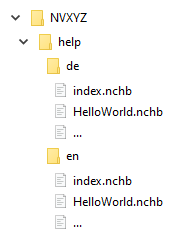 When calling the online help (e.g. from Business Central), the corresponding help topic is first searched in the folder of the requested language (parameter L).
If no language is specified in the call, the search is performed using the language set in the browser.
If the help topic is not available in the language, the folders of the other languages are searched, if available.
If the help topic cannot be found here either, the table of contents of the help project is displayed.
Example for the call https://www.navax.app/contextSensitiveHelpUrl.php?AppID=NVXYZ&L=de&ObjID=HelloWorld:
When calling the online help (e.g. from Business Central), the corresponding help topic is first searched in the folder of the requested language (parameter L).
If no language is specified in the call, the search is performed using the language set in the browser.
If the help topic is not available in the language, the folders of the other languages are searched, if available.
If the help topic cannot be found here either, the table of contents of the help project is displayed.
Example for the call https://www.navax.app/contextSensitiveHelpUrl.php?AppID=NVXYZ&L=de&ObjID=HelloWorld:
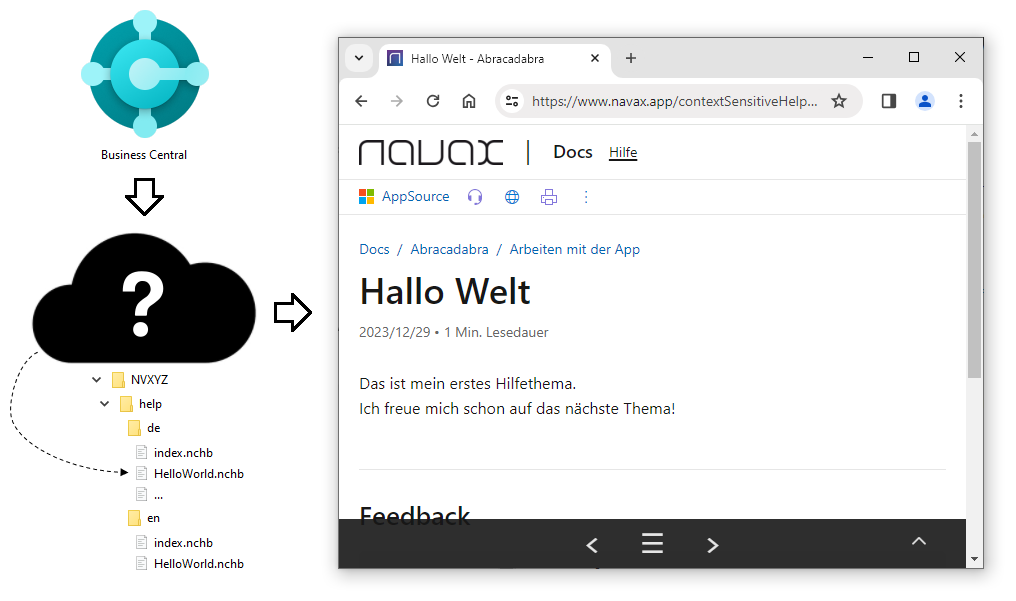 Each page is prepared by the Help Builder before being displayed. Among other things, actions such as Feedback and Print are added to the page.
Settings like the feedback email address are configured on the server by the NAVAX App Team for the help project.
In addition, the Help Builder automatically adds an action for the Manual to the table of contents. This allows the user to print out the entire Help or save it as a PDF.
Each page is prepared by the Help Builder before being displayed. Among other things, actions such as Feedback and Print are added to the page.
Settings like the feedback email address are configured on the server by the NAVAX App Team for the help project.
In addition, the Help Builder automatically adds an action for the Manual to the table of contents. This allows the user to print out the entire Help or save it as a PDF.

 | Finmatics Autonomous Accounting Interface for AI-driven document processing tool by Finmatics. More information  |