
 Working With Job
Working With Job

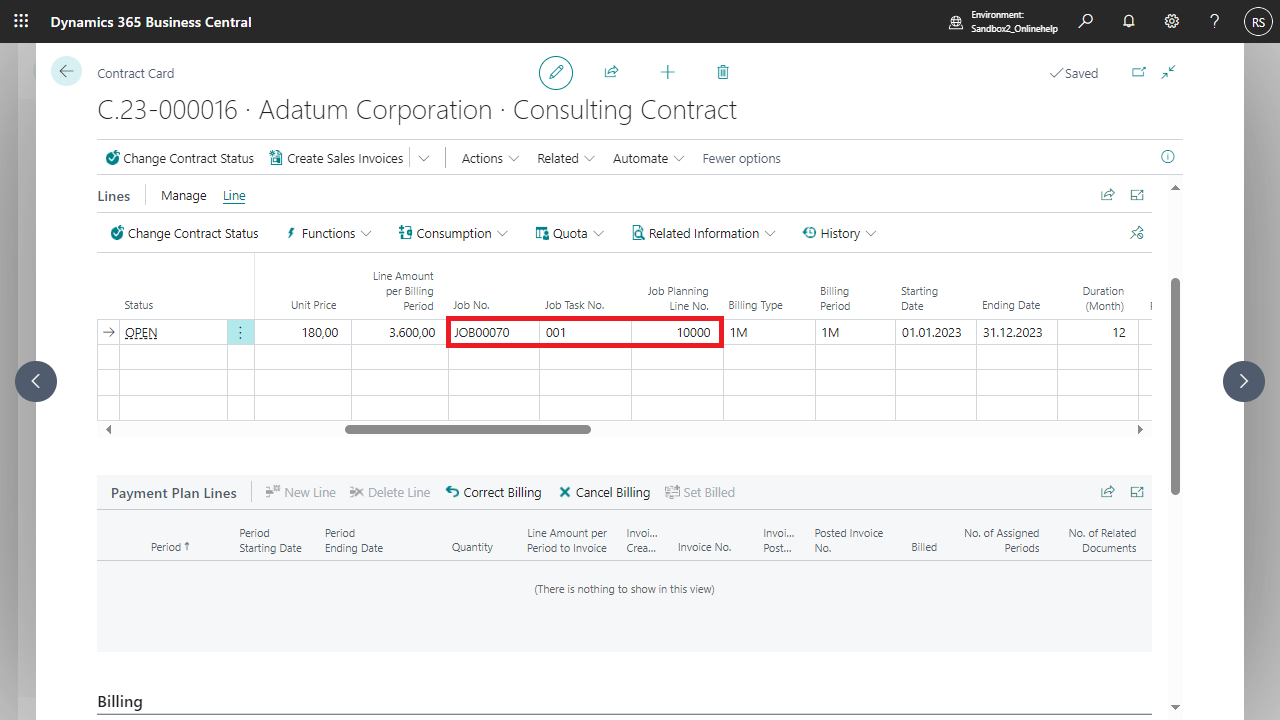 The assignment of Job, Job Task & Job Planning Line can also be done manually.
A Job is created for each Contract line. The Job Task No. is assigned based on the Start No. in the NCRC Recurring Contracts Setup. The description corresponds to the description of the Contract line.
The assignment of Job, Job Task & Job Planning Line can also be done manually.
A Job is created for each Contract line. The Job Task No. is assigned based on the Start No. in the NCRC Recurring Contracts Setup. The description corresponds to the description of the Contract line.
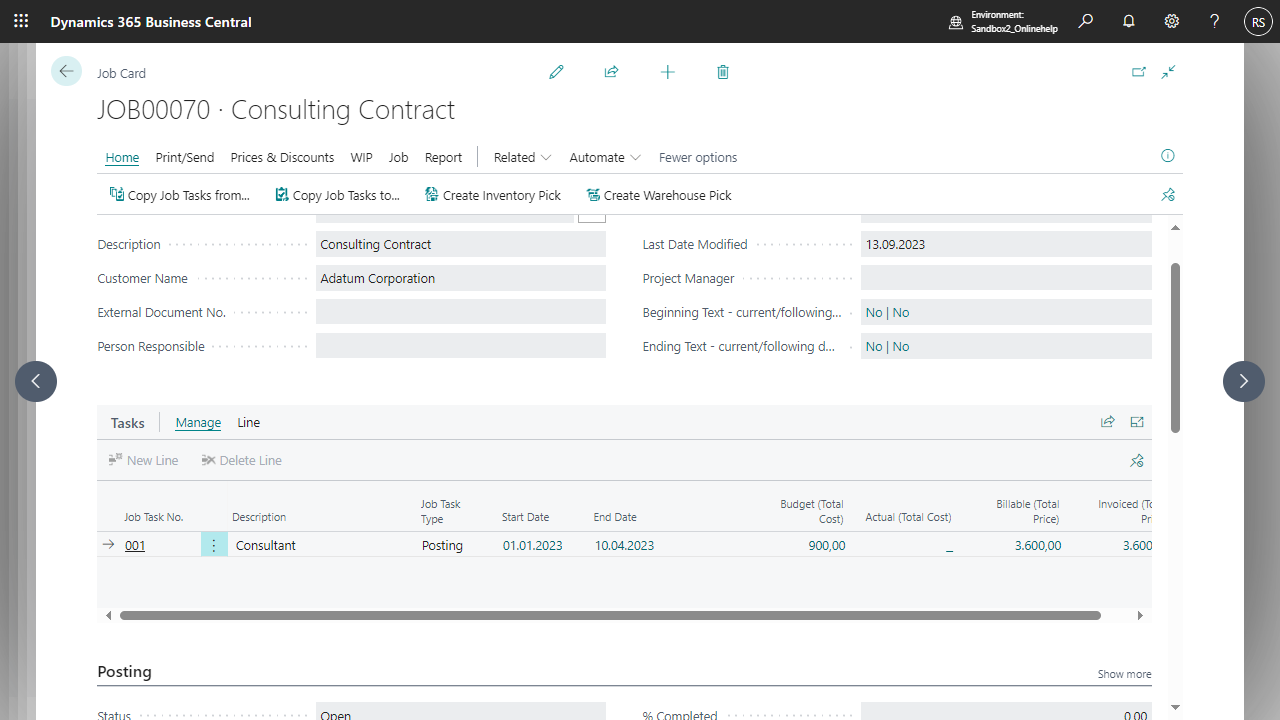 In addition, a Job Planning Line is created for each Contract line.
In addition, a Job Planning Line is created for each Contract line.
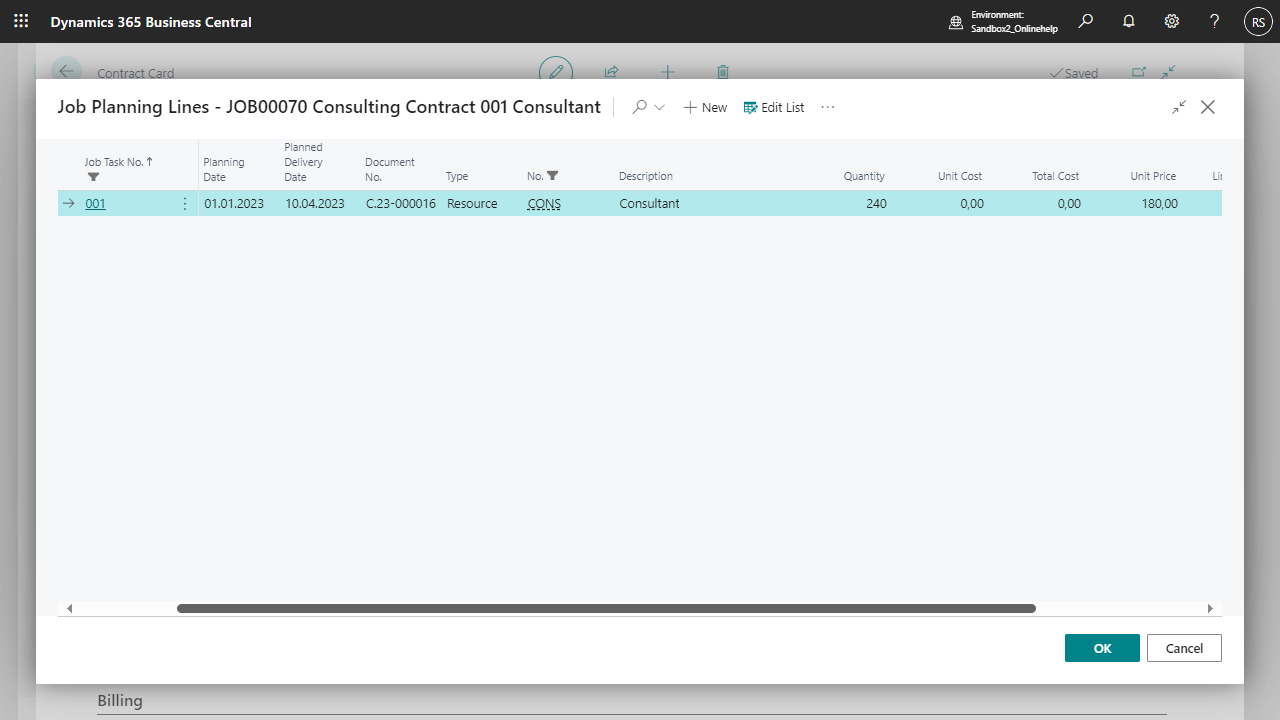
| Field | Value |
| Planning Date | Start date of the Contract line |
| Line Type | Budget |
| Document No. | Contract No. |
| Type | Contract line type |
| No. | Contract line No. |
| Description | Contract line description |
| Quantity | Total quantity for the complete duration of the Contract line |
| Unit Cost | Cost price of the Contract line - if filled |
| Unit Price | Sales price of the Contract line - if filled |
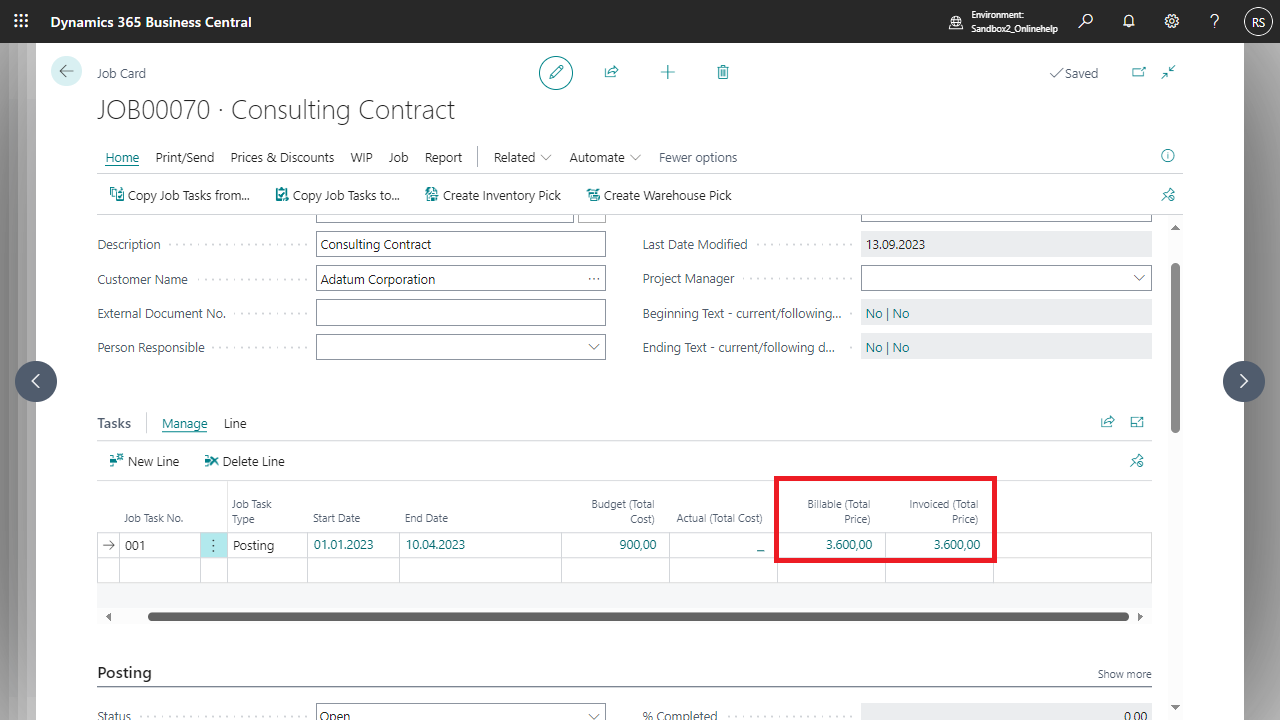 For more information, see Working With The App, Job Integration, Working With Job And Contract.
For more information, see Working With The App, Job Integration, Working With Job And Contract.

 | Finmatics Autonomous Accounting Interface for AI-driven document processing tool by Finmatics. More information  |