

In sales, the prerequisite for using pre-payment and partial invoices is a sales order. In the sales header the field Identifier (PRP/PP/FP) is created. Behind this field is a table in which you can store a new data record for the order and thus a pre-payment plan. If a value is entered in this field and assigned, a pre-payment and partial invoices can be created for this order. An identifier (PRP/PP/FP) can only be used for one order in the system. Each new order requires the creation of a new identifier.
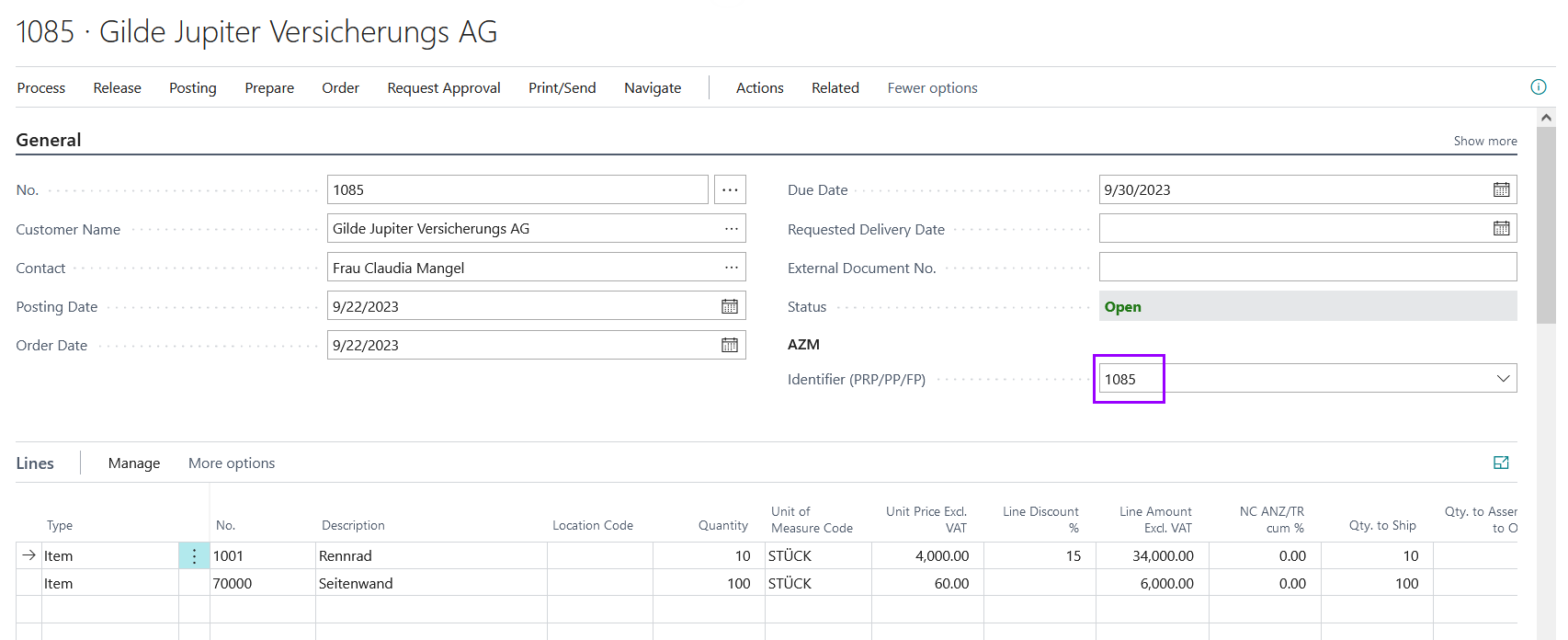
Beside Documents (Header and Lines) Prepayment Module - fields (“Invoice Indicator” and “Identifier (PRP/PP/FP)”) are also transferred to following entries:
You can add Prepayment Module - fields (“Invoice Indicator” and “Identifier (PRP/PP/FP)”) to Finance journals. Filled Prepayment Module - fields are transferred to above mentioned entries.


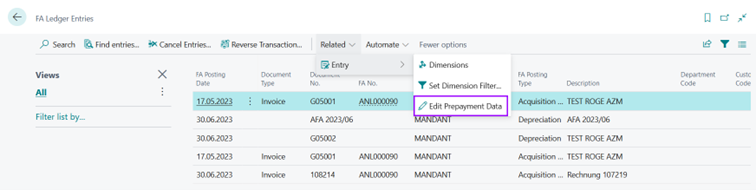
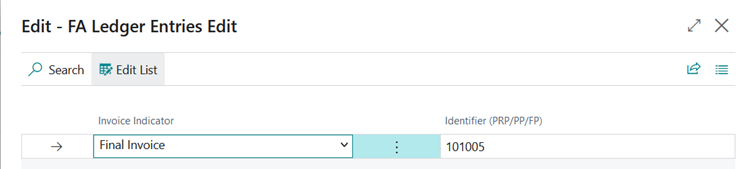
In order to see all entries with same “Identifier (PRP/PP/FP)” with one view, you can use function “Find AZM entries” in page “Find entries”..
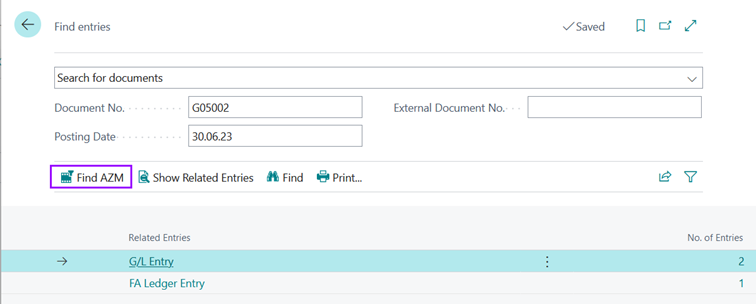 If you use this function, you will see under specification of “Identifier (PRP/PP/FP)” and use of function “Find” all entries and documents with same “Identifier (PRP/PP/FP)”.
If you use this function, you will see under specification of “Identifier (PRP/PP/FP)” and use of function “Find” all entries and documents with same “Identifier (PRP/PP/FP)”.
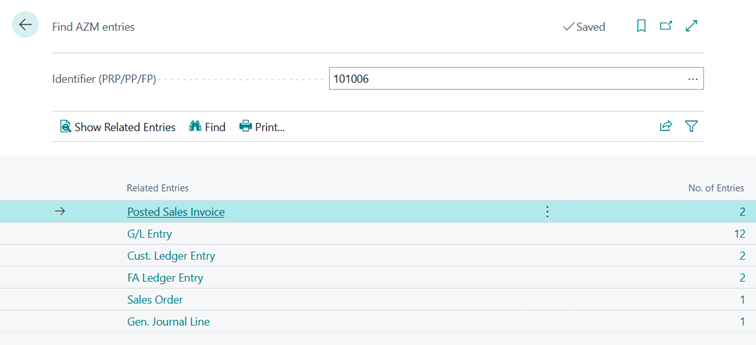

For pre-payment invoices, a flat-rate invoice can be created in the sales order. Only one invoice line with the entered flat rate amount is created in this invoice.
"Create invoice" opens a dialogue window where "pre-payment invoice" is selected in the field Invoice type. Then a percentage or an amount can be entered in the window as desired. This amount then corresponds to the net amount of the created pre-payment invoice. In the field G/L account description, the row description for the cumulated sum row is entered.
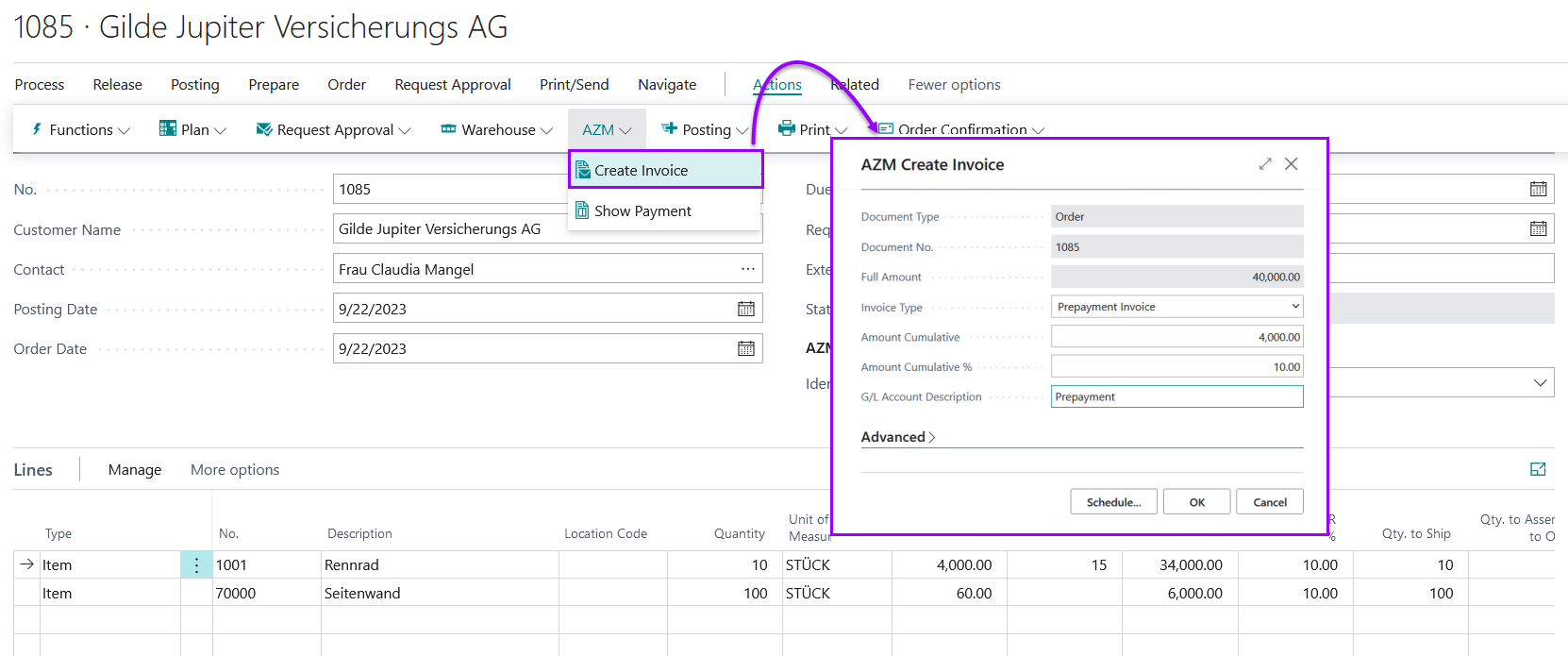
The created flat-rate invoice contains a row with the description and the amount from the "AZM Create invoice" window. The combination of gen. business posting group and gen. product posting group is pulled from the gen. business posting group field via the customer (gen. business posting group) and from the general ledger setup (pre-payments/partial invoices tab). The G/L account to which the pre-payment invoice is posted is pulled from the general posting setup from the "sales pre-payment invoice" account field.
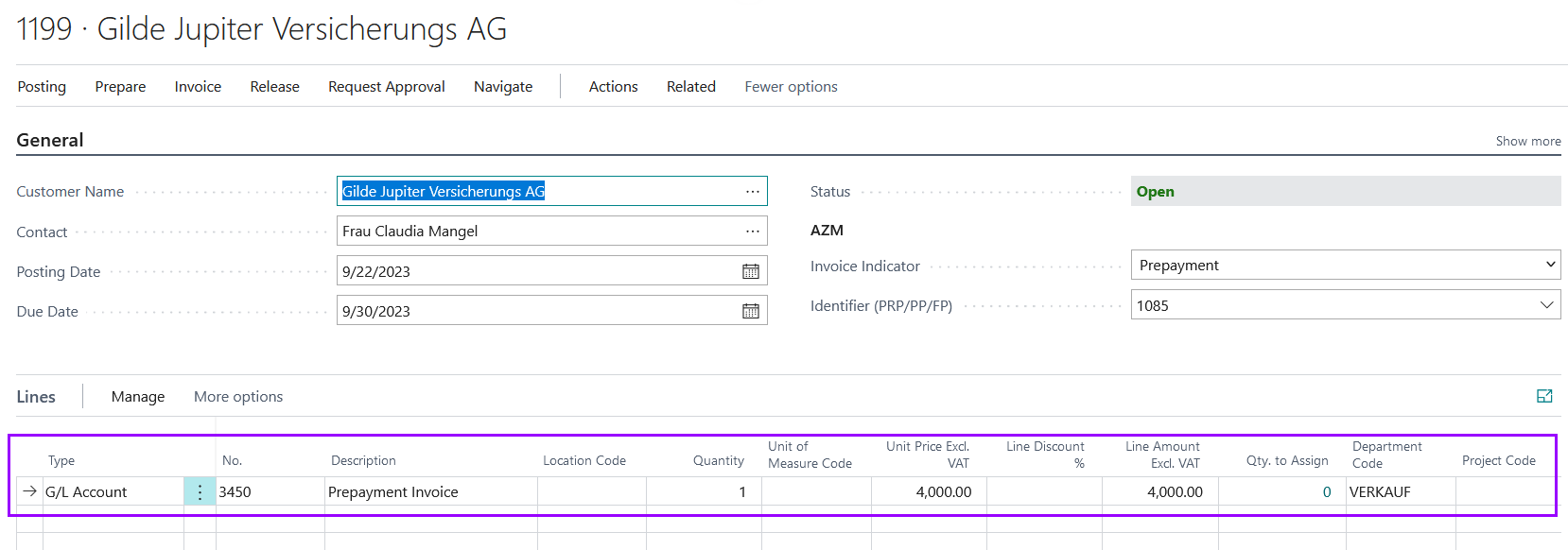
After release, the invoice can be posted.

A flat-rate invoice is created from the order via the menu call Actions -> AZM -> "Create invoice". In the field Invoice type, "Part Payment Flat-Rate Invoice" is selected.
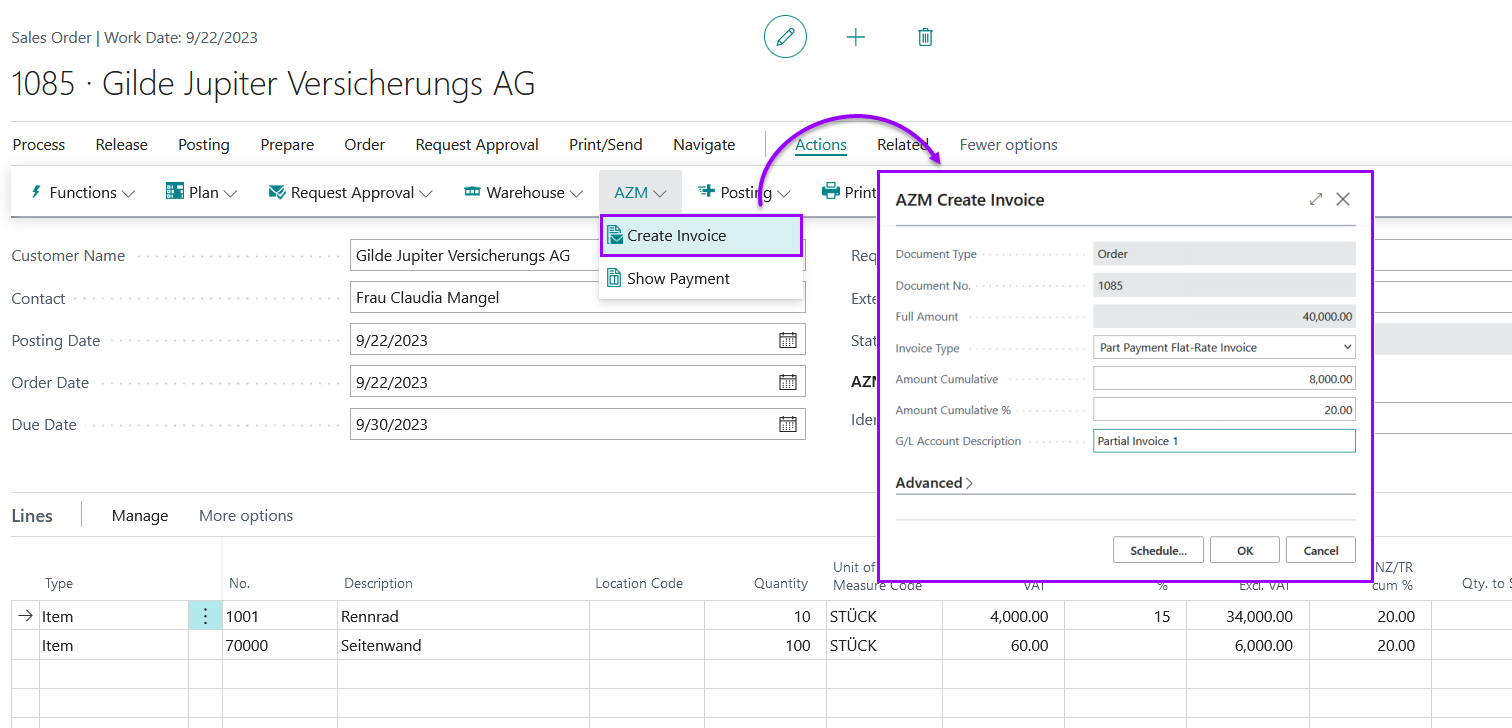
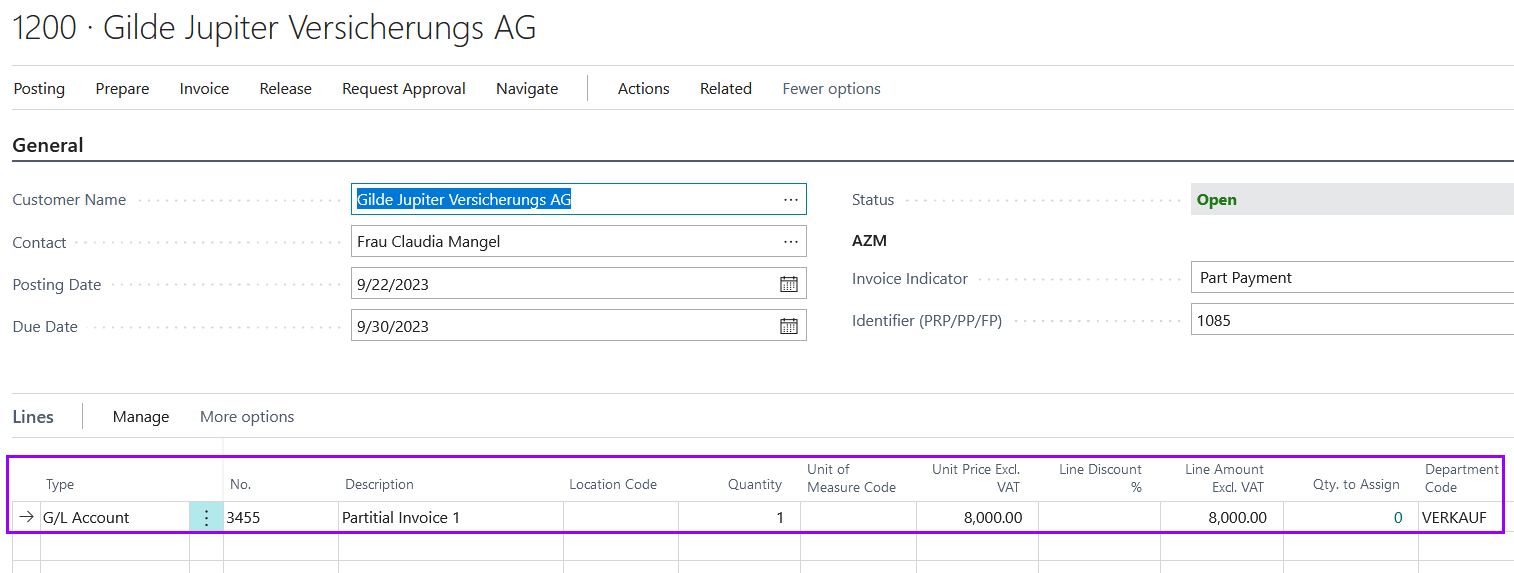
After release, a credit note is created in the background to balance the pre-payment invoice. (see "Cumulation")
The last generated partial invoice can always be cancelled via the cancellation function so that it can be corrected. For this purpose, a new sales credit note is to be created with the same customer. Then a window is called up via the menu call Actions - Cancel Pre.-/Part Payment Function in which the partial or pre-payment invoice to be cancelled can be selected.
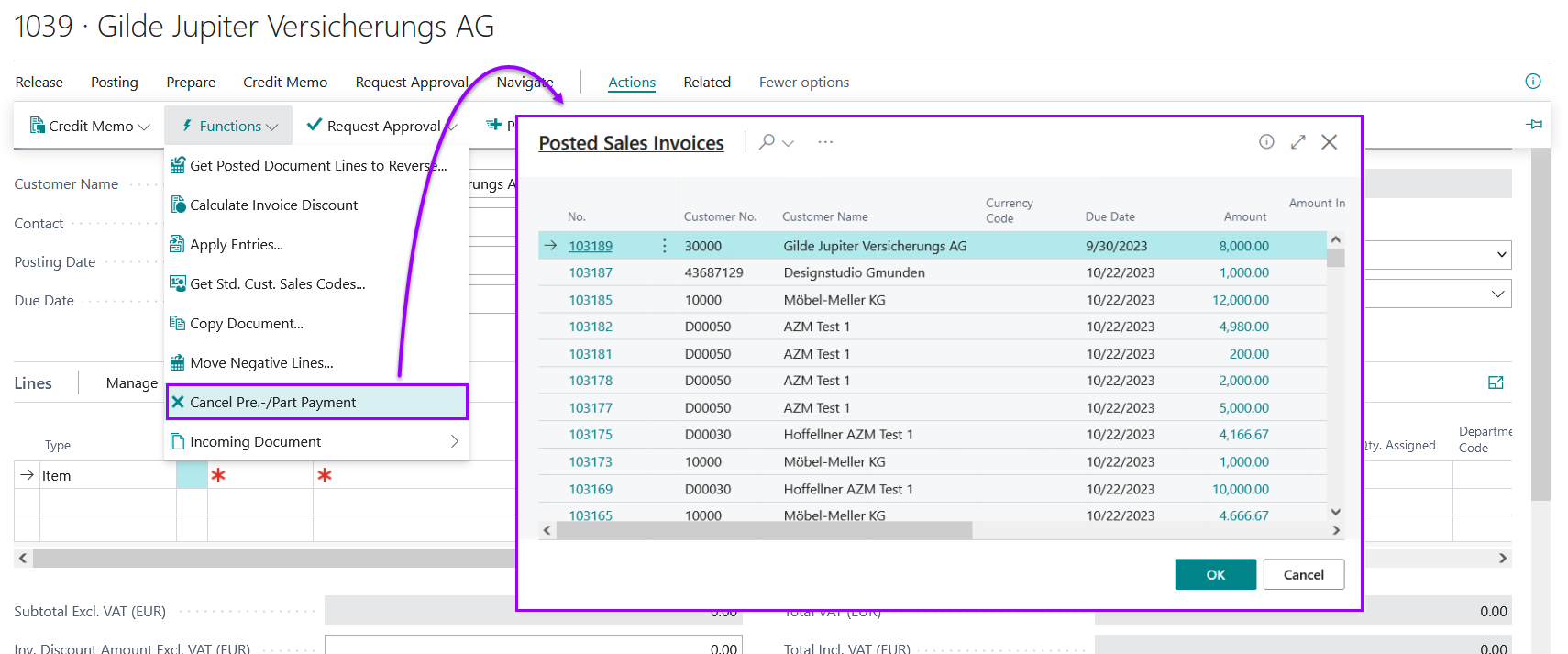
After the selection, the credit note is automatically linked to the partial or pre-payment invoice to be cancelled. The link can be seen in the payment plan of the order in the Prepared credit note field. From there, the credit note can also be called up at any time. The credit note can then be posted, and the last pre-payment or partial invoice is cancelled. The posted credit note is then linked in the payment plan and the cancellation is marked. The no. of the partial or pre-payment invoice is then free again.

A new Flat-Rate invoice can be created soon, and possible corrections are carried out.
A partial invoice in detail always refers to each line from the sales order.
After the lines in the order have been prepared accordingly, the Actions - AZM - Create Invoice menu item opens the "AZM Create Invoice" window. In the field Invoice type "Part Payment Detail Invoice" is selected.
In this case, a value must be entered in the field "NC ANZ/TR cum. %" in each line of the order before calling up - "Create invoice". The value in this field must be entered cumulatively. Example: In the first invoice 10 % of the order total should be charged, in the second another 10 %, i.e. cumulatively 20 %, etc.
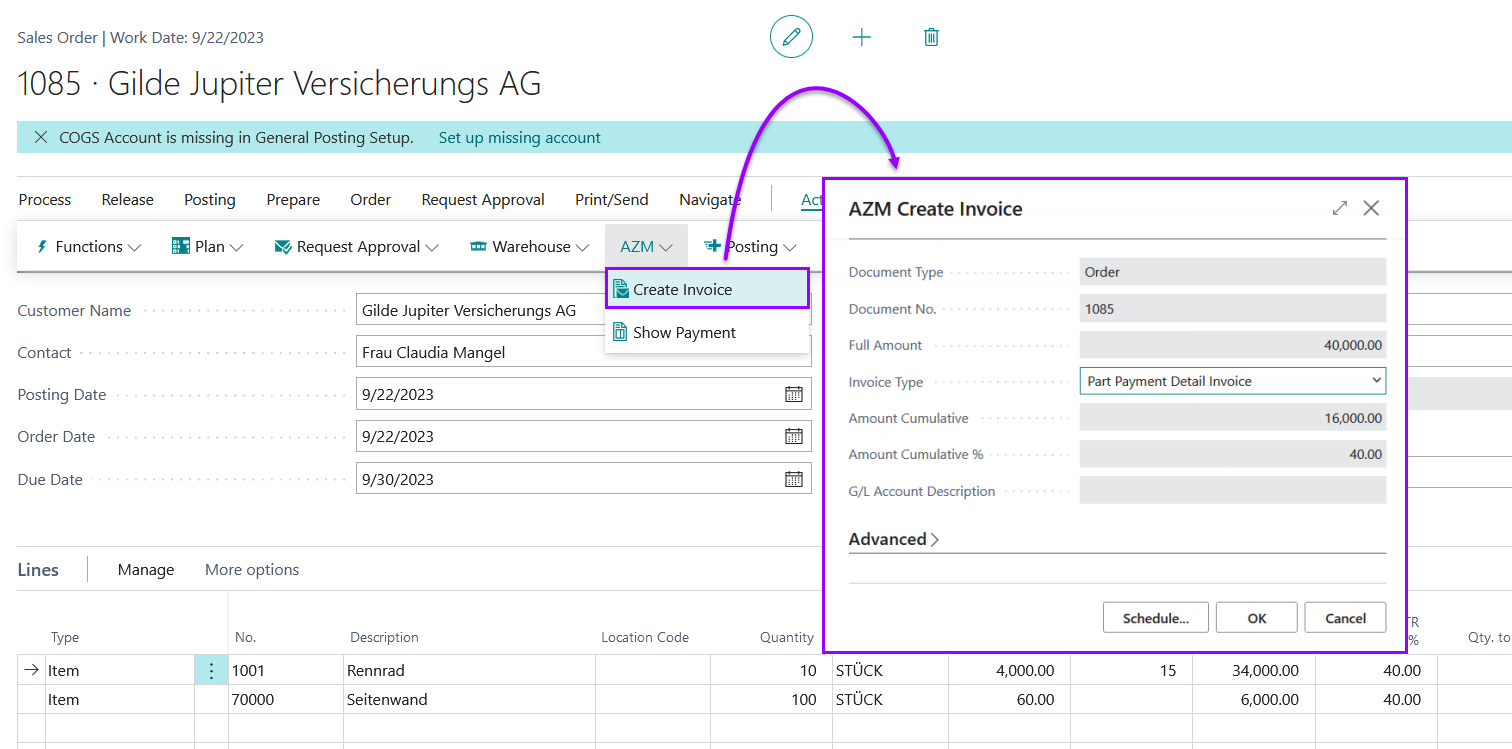
In the detail document, a line is also created in the partial invoice for each line from the order.
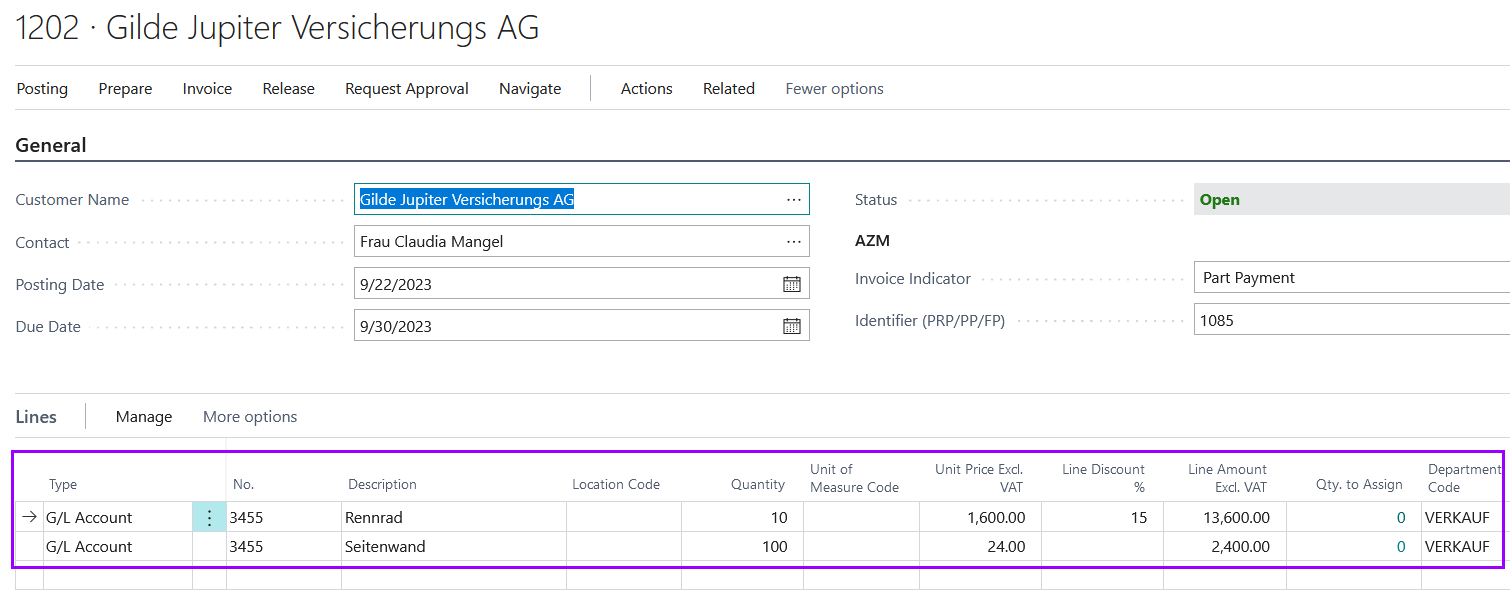
When the invoice is released, the previously booked pre-payment/partial invoice is deducted. The following prerequisites must be fulfilled beforehand:
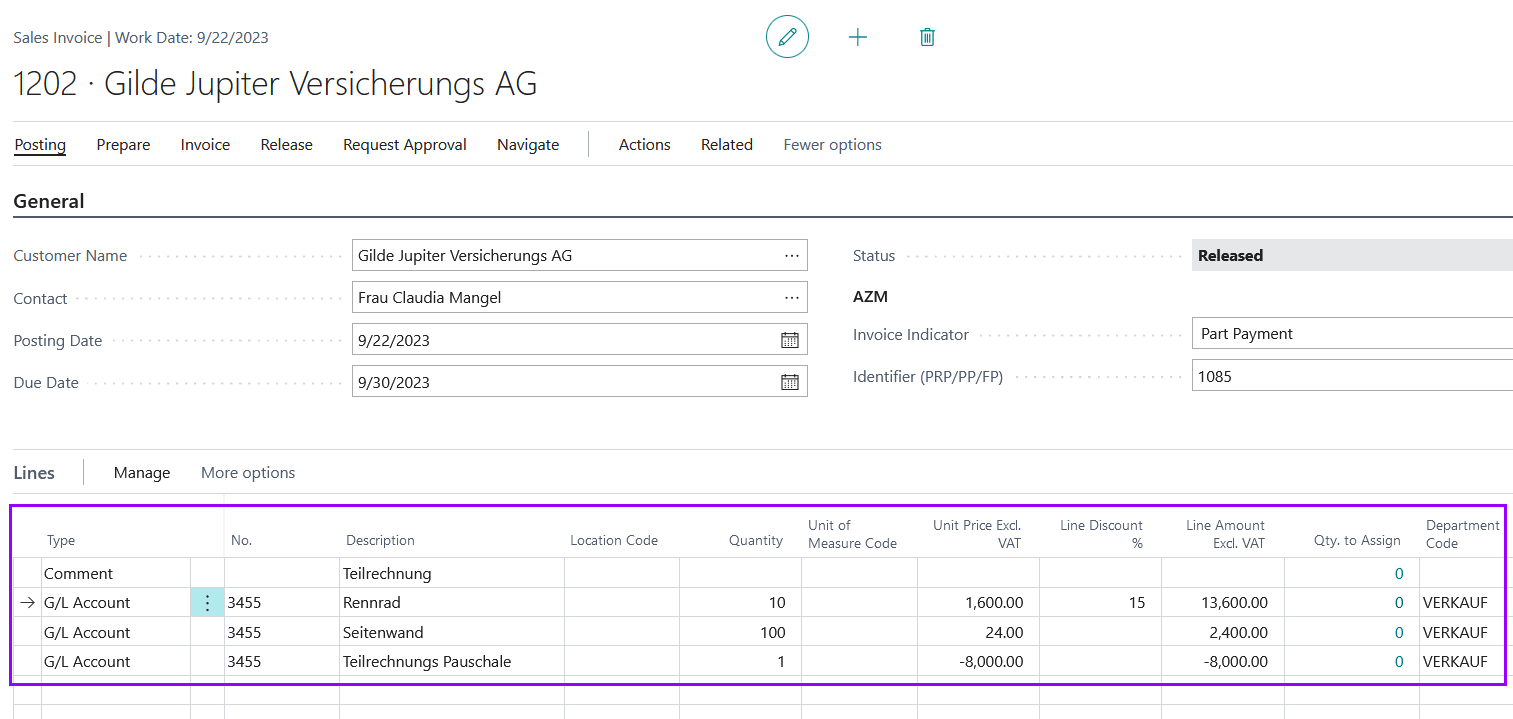
There is a detailed overview of the invoices created for the order. There, all unposted and posted documents are displayed in detail and can be called up. This payment plan can be called up via the menu call Actions - AZM - Show pre-payments.
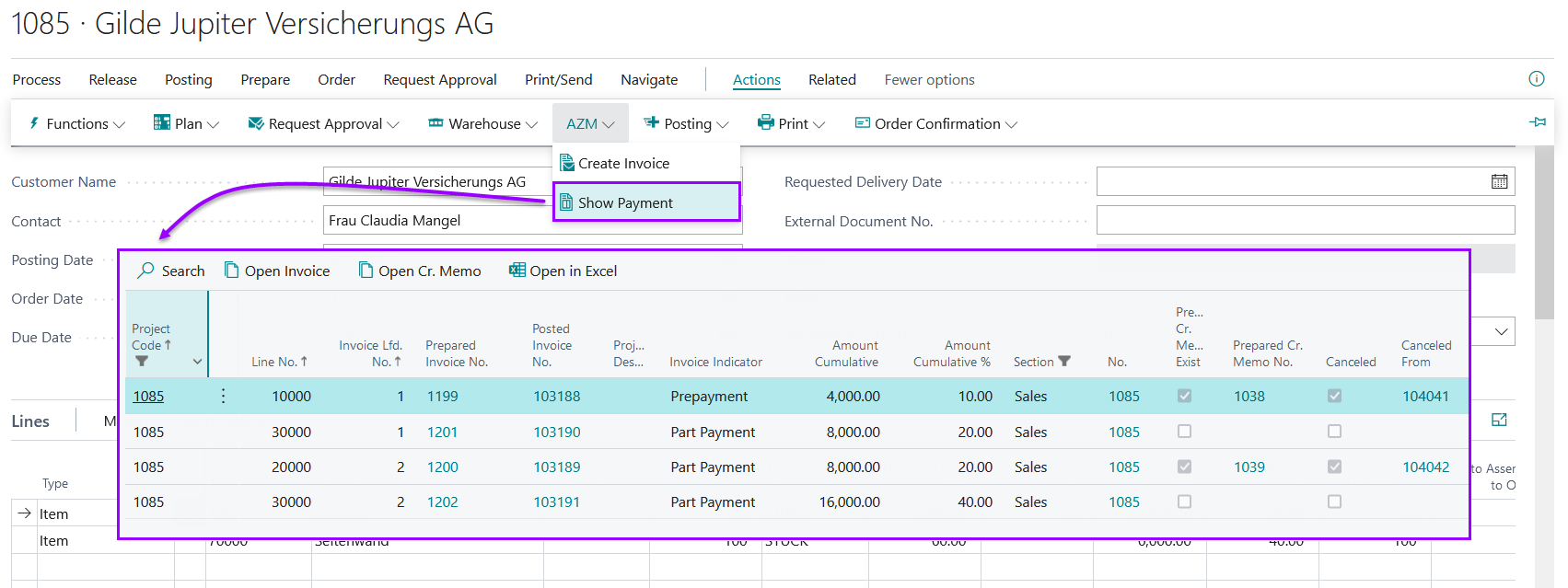
In this window you can find useful information such as the amounts posted, the current number of the partial invoice/payment invoice in the "Invoice no." field, whether a voucher has been deleted or posted and whether a voucher has been cancelled. No.", whether a document has been deleted or posted and whether a document has been cancelled. Canceled and deleted lines can be shown temporary bye deleting of filters.
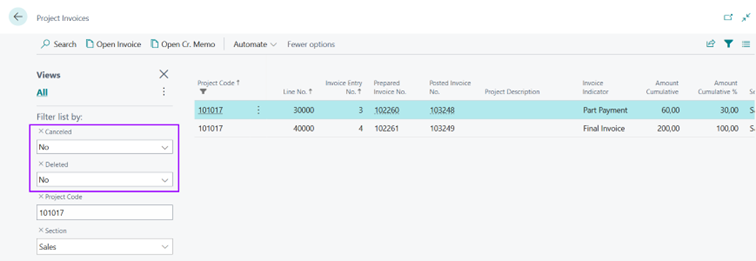
Before creating the final invoice, the order must be delivered. This means that the quantity delivered must match the quantity field. Afterwards, the final invoice can be created via the menu call Actions - AZM - Create invoice. The invoice type Final Invoice is selected, no further selection is necessary.
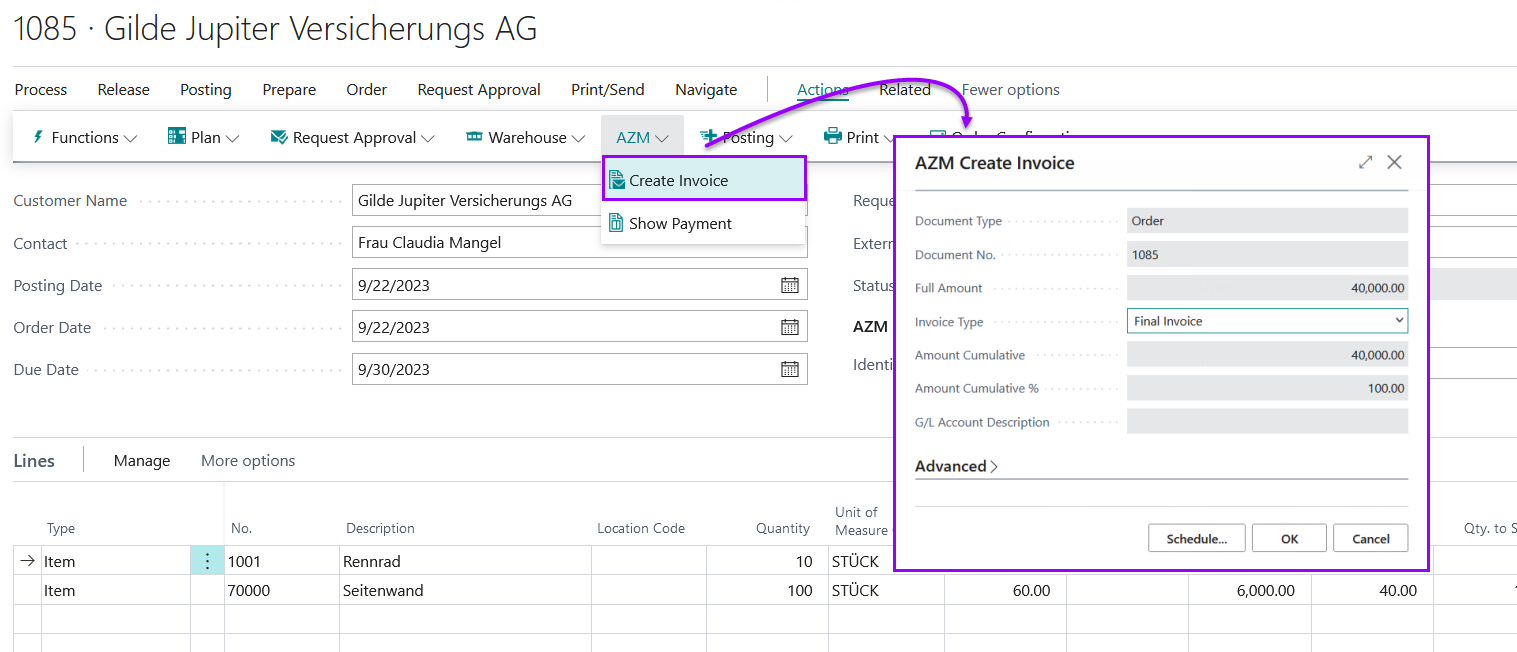
When the final invoice is released, the partial invoices are deducted and displayed as a separate G/L account line in the final invoice. The G/L account is again taken from the booking matrix.
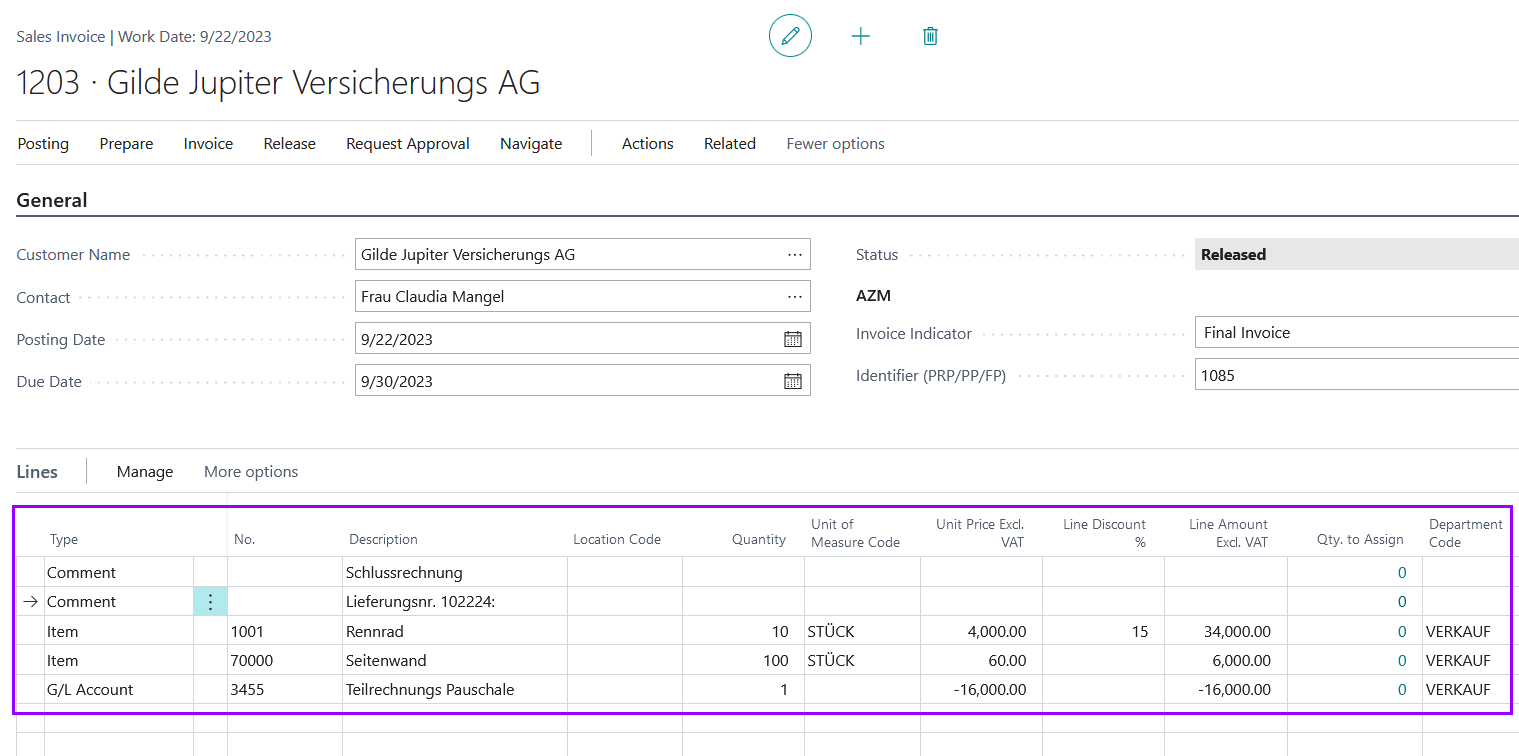
After posting the final invoice, the order is completed.


 | NAVAX G/L Application G/L Application for selected G/L Accounts. More information  |