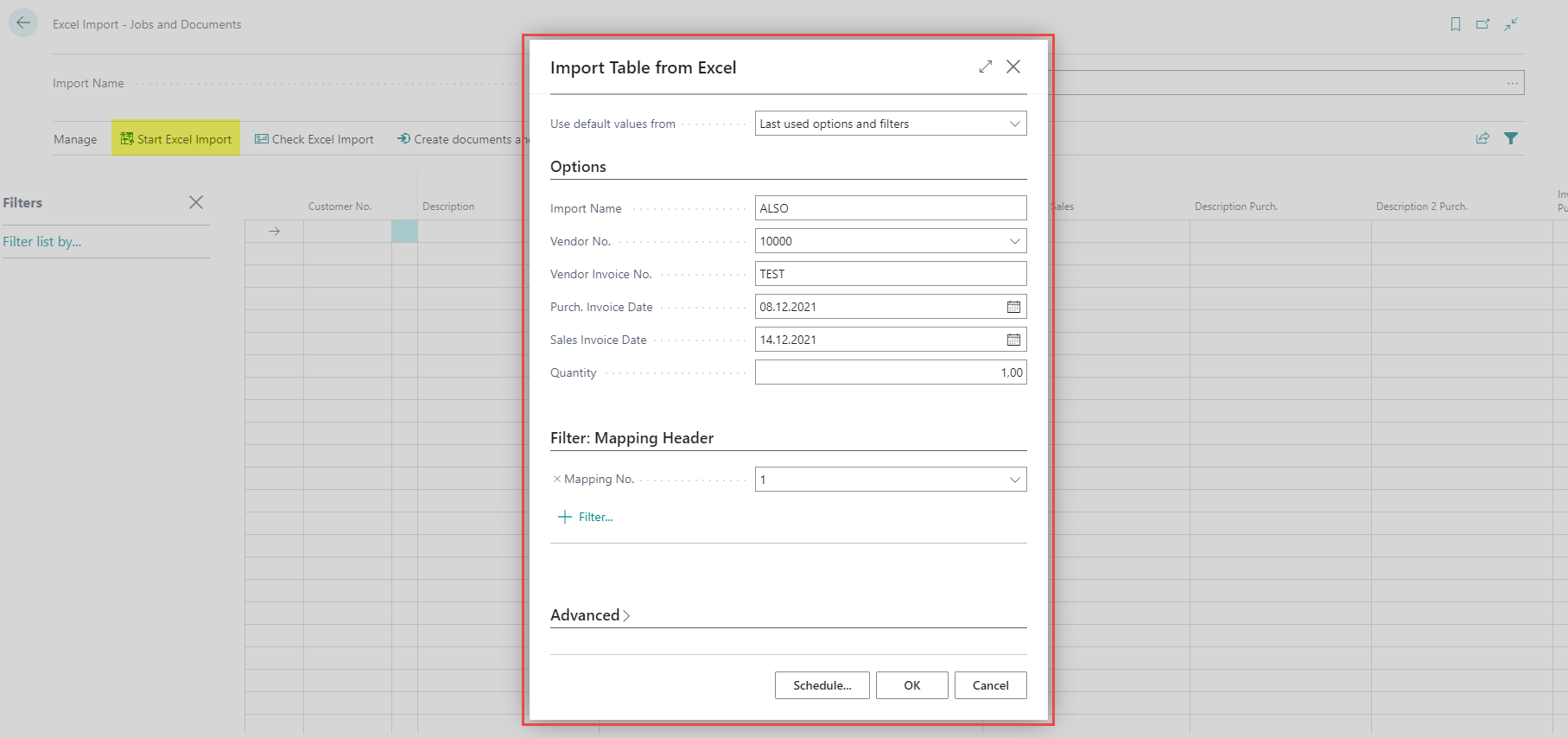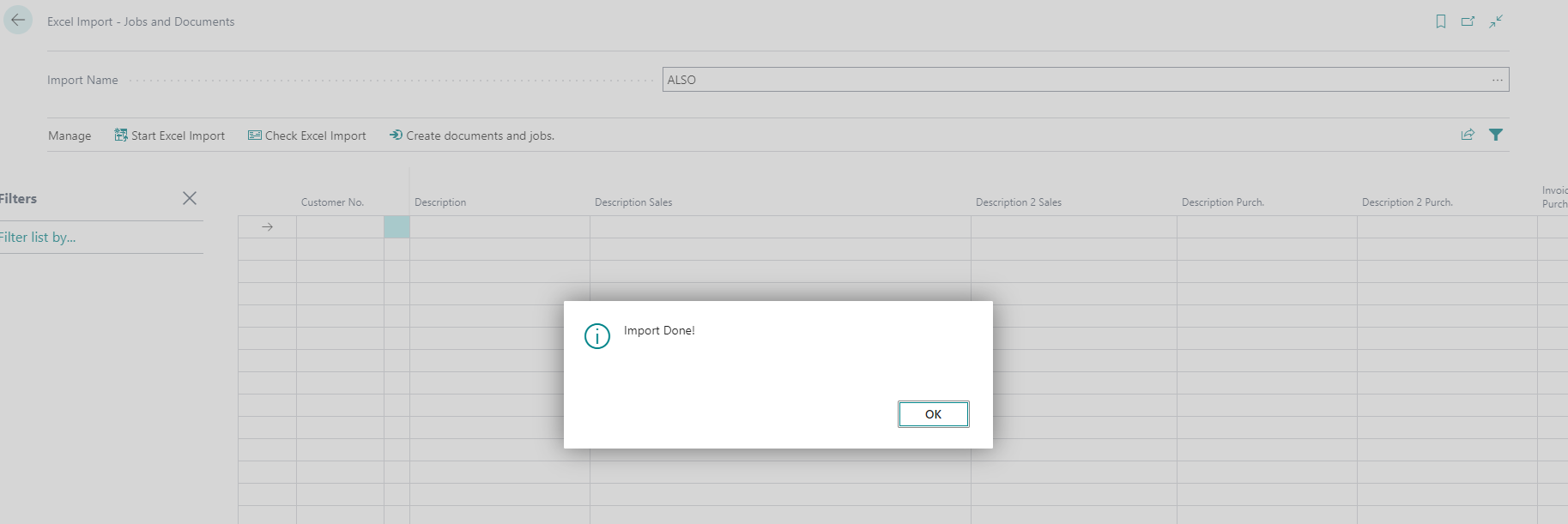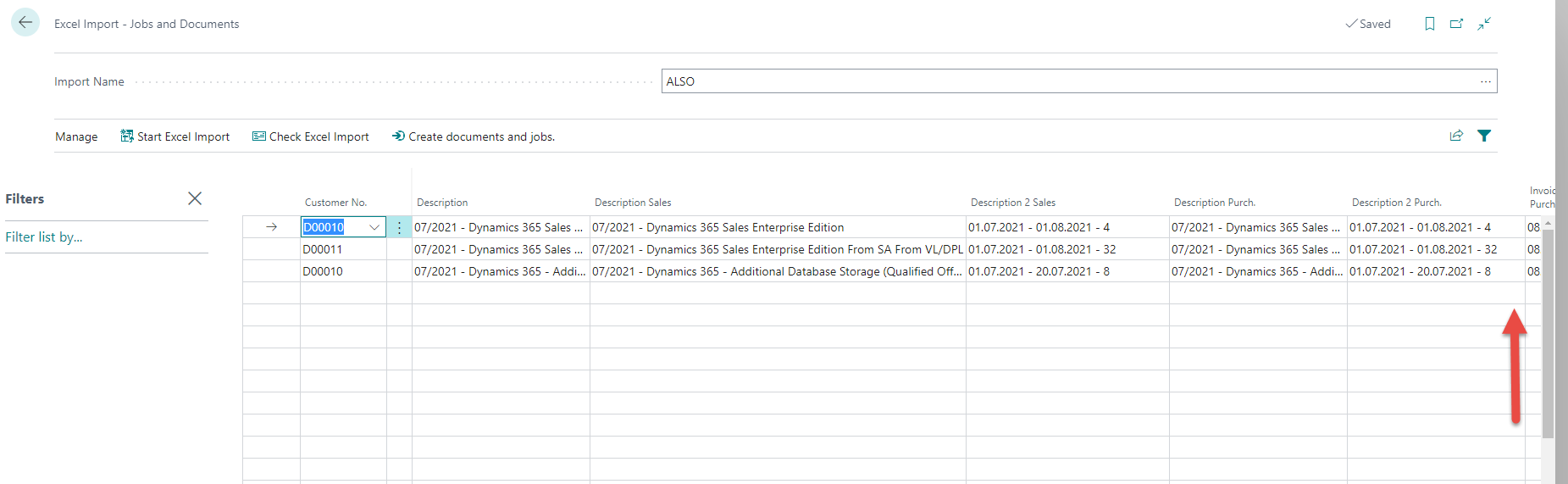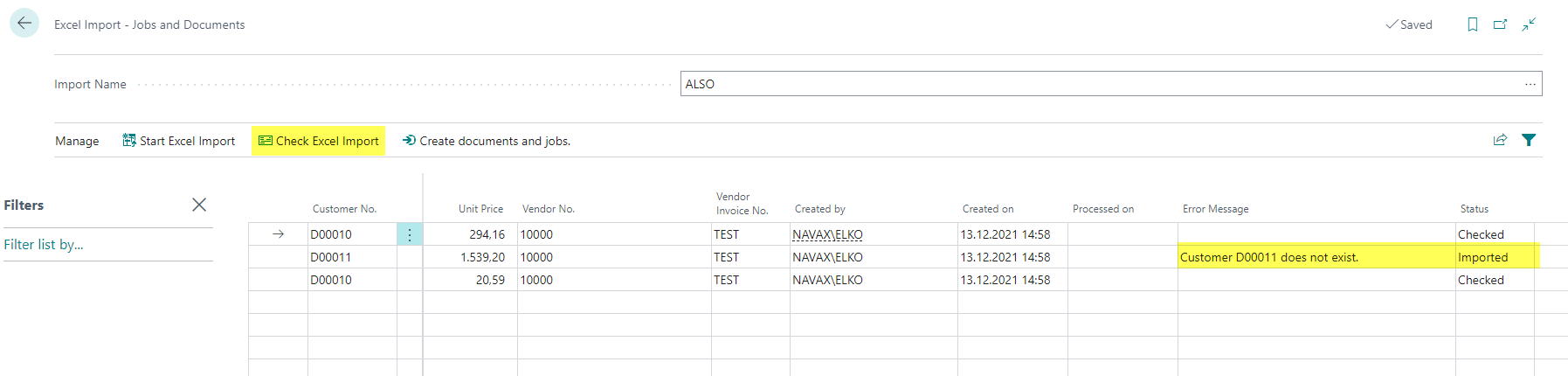Docs / NVXIJI Excel Import Job Invoices / TasksWorking with the app
2024/10/22 • 2 min. to read.
After the necessary setups have been made, you can use the Excel Import - Projects and Documents function to call up the table to be imported into.
Via the function Start Excel Import the request page for importing tables from Excel opens. Here constant values can be entered, which are then inserted into the table.
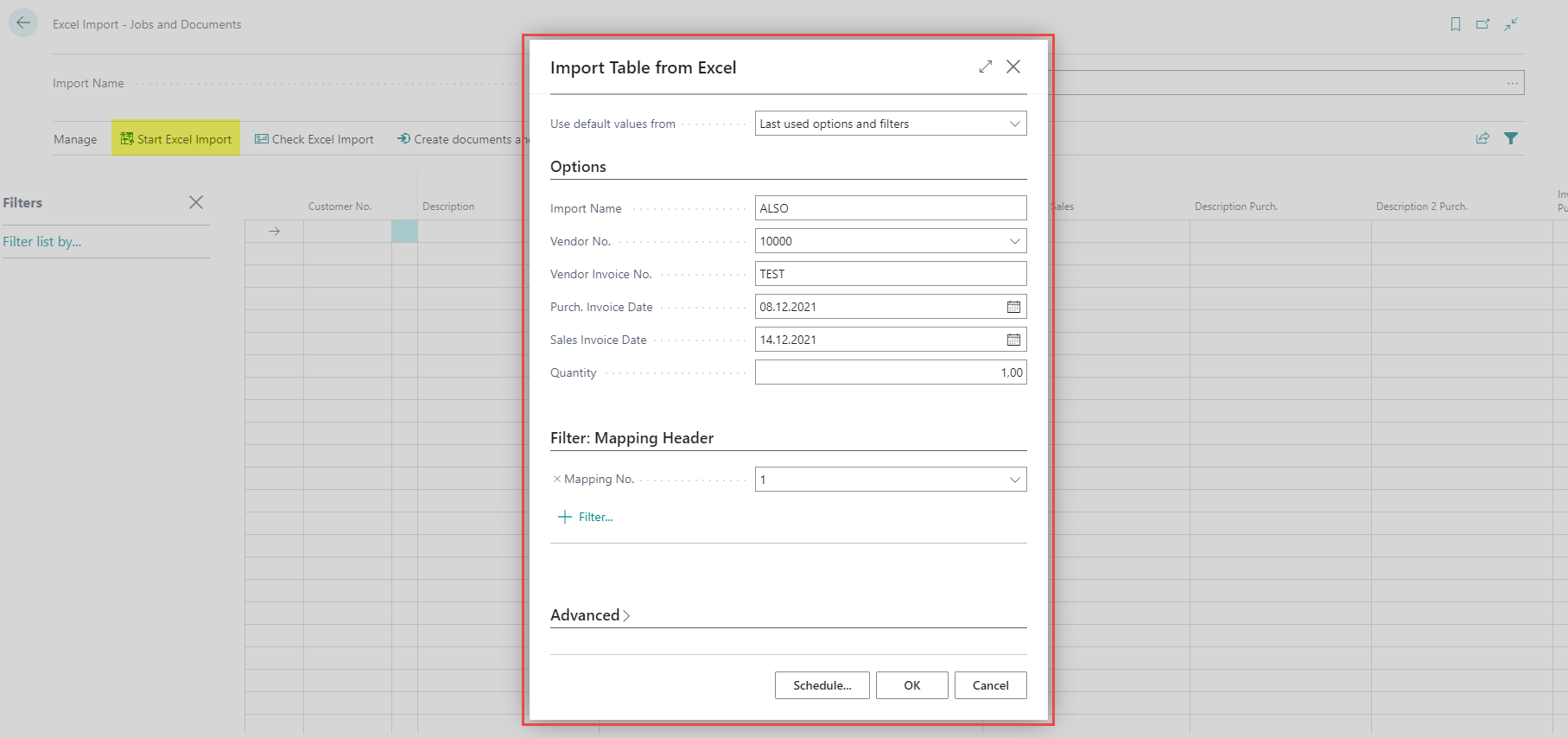
Click OK to select the Excel file to be imported. (The format must match that of the previously defined mapping).
The lines are checked for format errors and then inserted in the status Imported
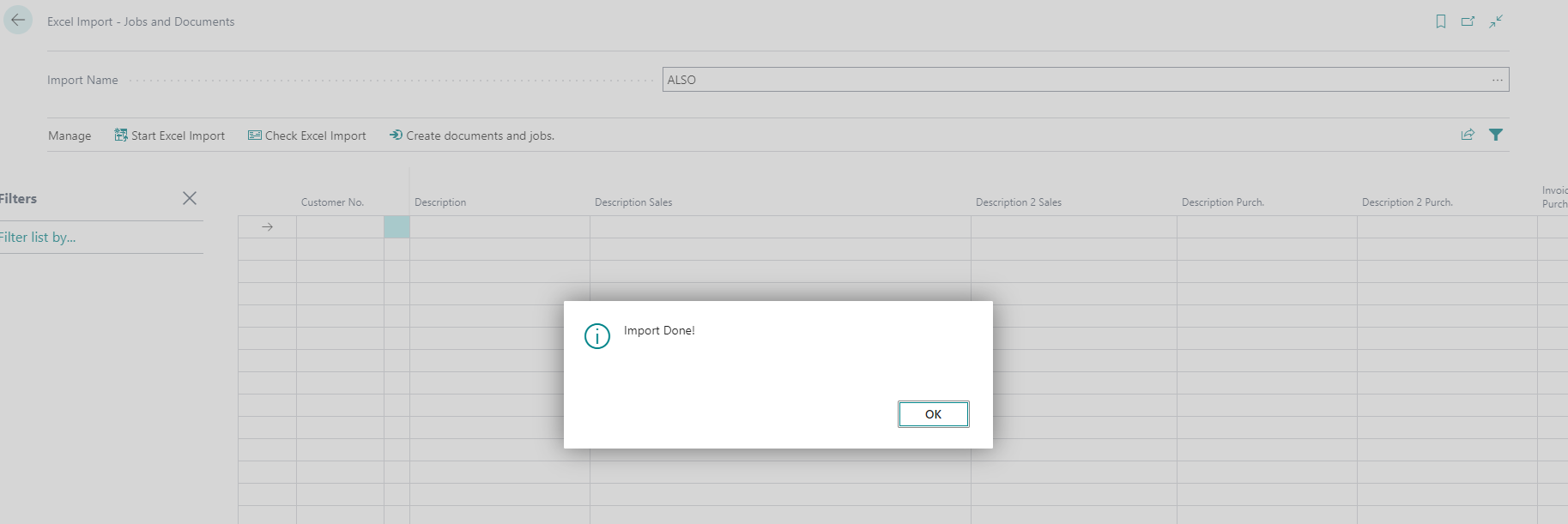
If a format error is detected, a corresponding message is displayed and the import is aborted, i.e. in this case no rows are inserted. The Excel file must be cleaned up and re-imported.
IMPORTANT: .
The lines are inserted at the top and are not directly apparent. Only when you scroll all the way up again, you can see the newly inserted rows.
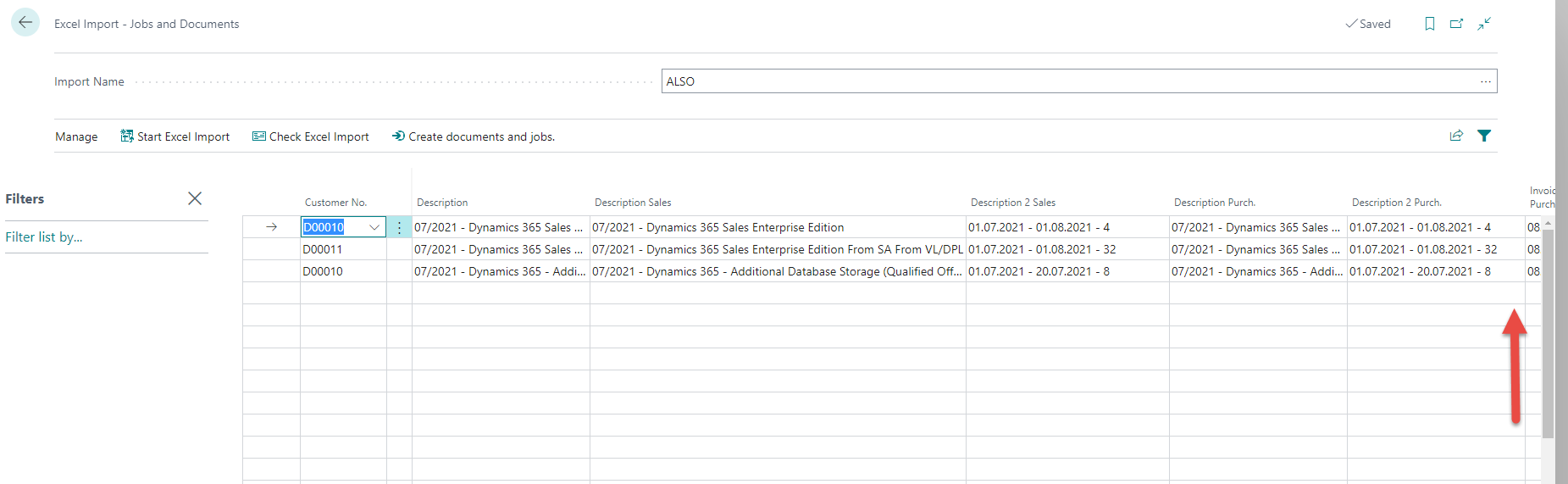
In the next step, click on Check Excel Import.
Now the data is checked for correctness of content. If an error is detected, this is written in the column "Error message" and the status remains on imported. Successfully checked rows receive the status
Checked .
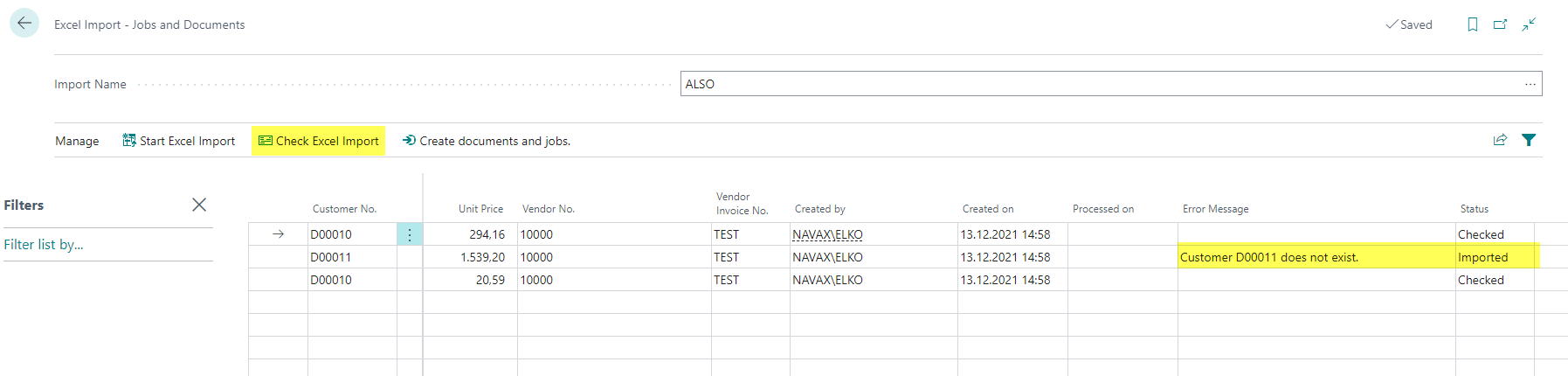
All lines which have the status
Checked can be processed by clicking on Create documents and jobs.
Using this function the following is being created:
- A purchase Invoice with a purchase invoice line per import Line
- A Job Task per Import Line
- A Job Planning Line per Import Line
Processed lines get the status Processed and can be deleted.
An Update Report is used in the App.